Events query
This query type is used to query events and their event properties. Optionally asset properties linked to the asset of an event can also be queried.
Configuring the query
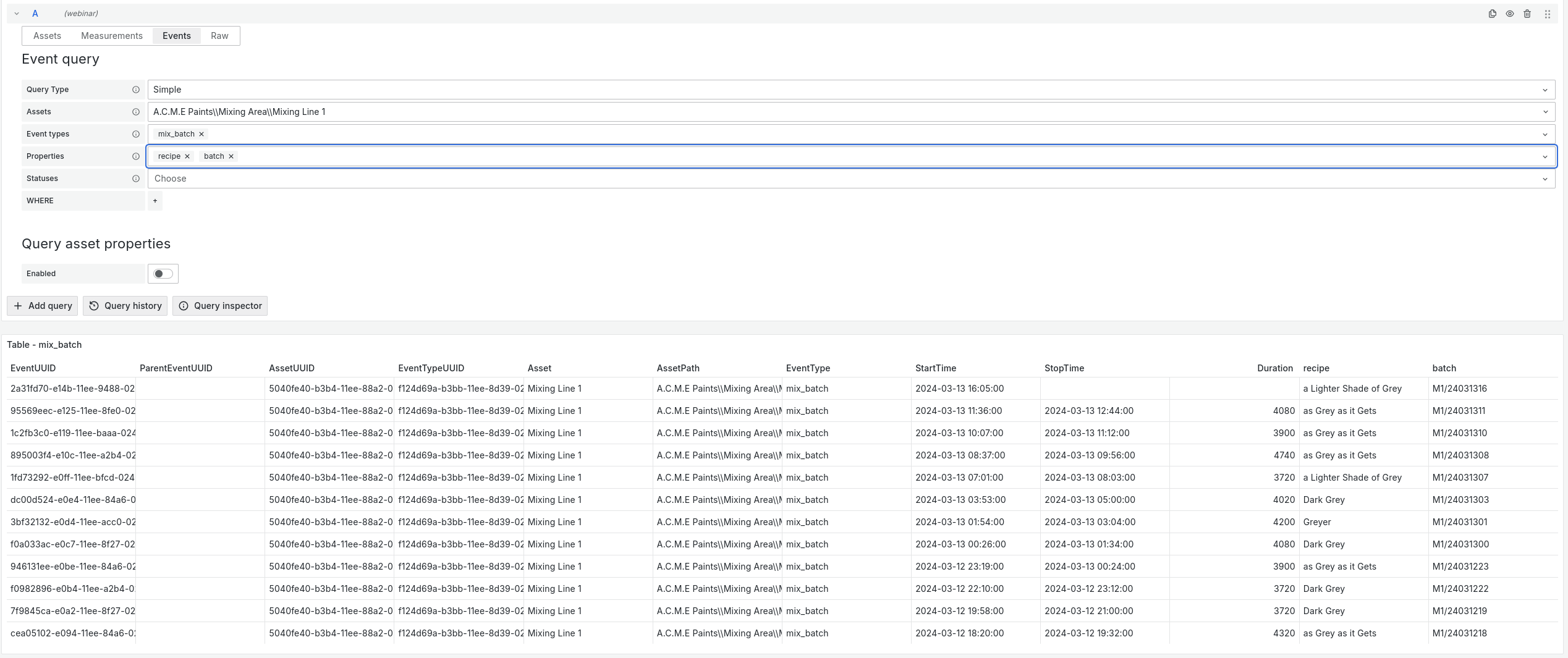
Select a query type
The selected query type determines if simple, periodic, or periodic with dimension events are queried and as a consequence in what format the data is returned.
For simple event queries the data is returned in a table format with each row representing an event .
periodic and periodic with dimension event query data is best suited for a
trend panel
, each periodic property is a separate series with other event information being included as labels.
Asset selection
There are a couple of ways to select the assets:
- Choose one asset from the cascader menu
- Enter a regular expression (must be surrounded by /)
- Use a dashboard variable
Event type selection
Select the event type(s) corresponding to the desired events. The event types available in the dropdown will be the event types that are configured on one of the selected assets.
A dashboard variable can also be used.
Event properties selection
Select the event properties that need to be included in the data, depending on the selected query type, simple or periodic properties will be available. If Include Parent Event is enabled, the properties of the parent event will also be available for selection.
A dashboard variable can also be used.
Event status selection
By default the events are not filtered by their status, one or more event statuses can be selected to be included.
A dashboard variable can also be used.
Asset property filter
The events can be filtered by the values of their simple properties. If Include Parent Event is enabled, the properties of the parent event will also be available for filtering.
- Select a property, the event duration is also available as a property
- Select a comparison operator (=, !=, <, <=, >, =>)
- If filtering multiple properties select a logical operator (AND, OR)
Include Parent Event
Includes the simple properties of the parent event in the query, if the event has a parent event.
If enabled, the parent event properties will be available for selection in the Event properties selection and Asset property filter sections.
Override time range
Enables the time range of the query to be overridden, by default the dashboard time range is used.
This can be useful to show events from a different time range than the dashboard time range. Dashboard variables can also be used to control the override time range.
Limit
Limits the amount of events returned by the query, by default up to 1000 events are returned. Setting to 0 will disable the limit.
Fetch asset properties
If enabled, asset properties can be fetched on the selected asset(s), like what is possible for an assets query .
Override assets
By default, asset properties can be selected from the asset(s) selected in the Asset selection section, but these can also be overridden by selecting a different asset or assets to query the asset properties from.
Asset property selection
All the unique asset properties for the selected asset(s) will be available, to select them:
- Select the desired asset properties from the dropdown menu
- Use a dashboard variable
Aggregation options
All of the aggregation options options can also be controlled with a dashboard variable.
Aggregation
- Select one of the available aggregations, or clear the field for raw data
- Select the aggregation period
- Optionally select a fill type
- Optional toggles:
- ‘Fill empty initial intervals’
Uses the last known point to fill any initial empty intervals before the first data point in the series.
Does not include the actual last known point in the data, unlessInclude last known pointis enabled too. - ‘Include last known point’
This gives the last point before the time range of the query for the series with thestatus = Good, and the other tags that are filtered upon.
If another status is in the current time window, the last value for that status will be fetched too.
- ‘Fill empty initial intervals’
Group by (only for periodic queries)
Select which time series tags to group the series by, by default status is filled in here.
Filter tags
Build the tag filter, by default only data with status = Good is queried.
Limitations:
- Only the
=operator is available - Only
ANDis available when there are multiple tag filters
Filter datatypes
Select which event property datatypes to include, useful when selecting multiple event properties using regex or dashboard variables.
Filter values
Build the value filter, by default no filter is applied.
- Supports operators:
=,!=,<,<=,>,>= - Supports logical operators:
AND,OR
Max values (only for periodic properties)
The maximum amount of values fetched per property.
Advanced options
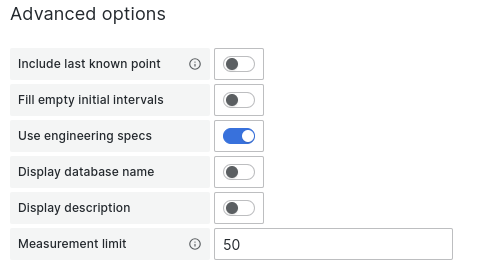
Use engineering specs (only for periodic queries)
Uses the configured engineering specs (like UoM) for the measurement linked to the asset property.
Display database name (only for periodic queries)
Includes the database name for the the measurement linked to the asset property in the label.
Display description (only for periodic queries)
Includes the description for the the measurement linked to the asset property in the label (if one is available).
Max Measurements (only for periodic queries)
Limits the amount of measurements fetched.
Beware: measurements with no points in the configured interval also count towards the limit. These measurements are not visible, making it seem like less measurements than configured were fetched.