Annotations event query
A simplified version of the event query can be used to automatically create annotations for panels.
Configuring the query
Only the simple query type is available here.
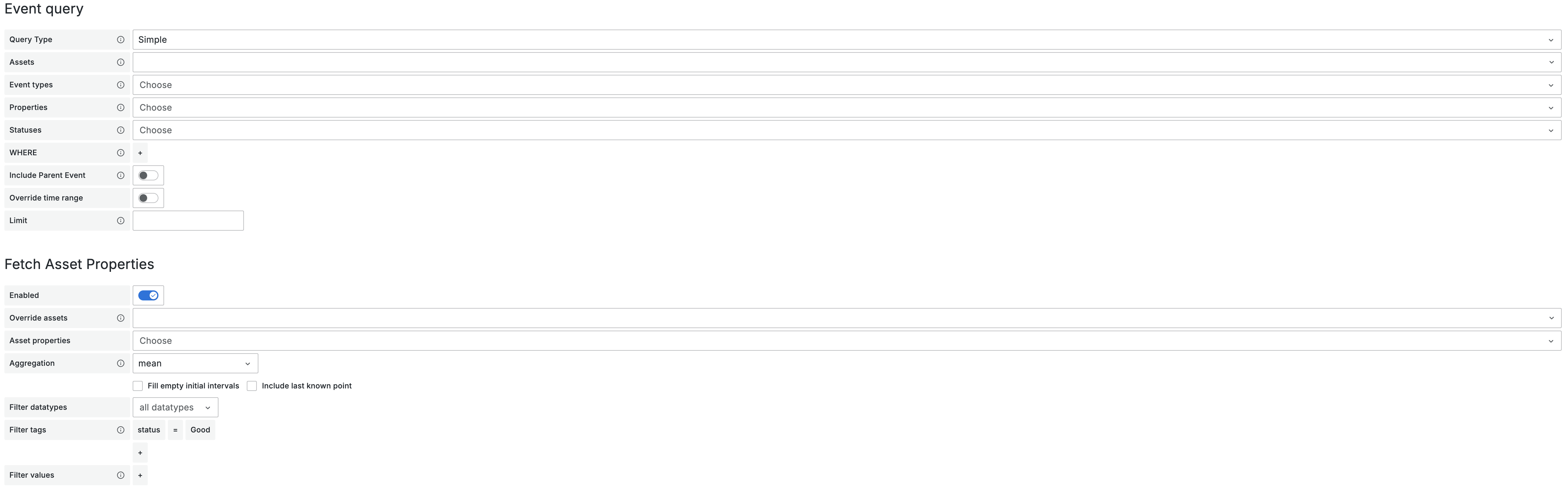
Asset selection
There are a couple of ways to select the assets:
- Choose one asset from the cascader menu
- Enter a regular expression (must be surrounded by /)
- Use a dashboard variable
Event type selection
Select the event type(s) corresponding to the desired events. The event types available in the dropdown will be the event types that are configured on one of the selected assets.
A dashboard variable can also be used.
Event properties selection
Select the event properties that need to be included in the data, depending on the selected query type, simple or periodic properties will be available. If Include Parent Event is enabled, the properties of the parent event will also be available for selection.
A dashboard variable can also be used.
Event status selection
By default the events are not filtered by their status, one or more event statuses can be selected to be included.
A dashboard variable can also be used.
Asset property filter
The events can be filtered by the values of their simple properties. If Include Parent Event is enabled, the properties of the parent event will also be available for filtering.
- Select a property, the event duration is also available as a property
- Select a comparison operator (=, !=, <, <=, >, =>)
- If filtering multiple properties select a logical operator (AND, OR)
Include Parent Event
Includes the simple properties of the parent event in the query, if the event has a parent event.
If enabled, the parent event properties will be available for selection in the Event properties selection and Asset property filter sections.
Override time range
Enables the time range of the query to be overridden, by default the dashboard time range is used.
This can be useful to show events from a different time range than the dashboard time range. Dashboard variables can also be used to control the override time range.
Limit
Limits the amount of events returned by the query, by default up to 1000 events are returned. Setting to 0 will disable the limit.
Fetch asset properties
If enabled, asset properties can be fetched on the selected asset(s), like what is possible for an assets query .
Override assets
By default, asset properties can be selected from the asset(s) selected in the Asset selection section, but these can also be overridden by selecting a different asset or assets to query the asset properties from.
Asset property selection
All the unique asset properties for the selected asset(s) will be available, to select them:
- Select the desired asset properties from the dropdown menu
- Use a dashboard variable
Aggregation options
All of the aggregation options options can also be controlled with a dashboard variable.
Aggregation
- Select one of the available aggregations, or clear the field for raw data
- Select the aggregation period
- Optionally select a fill type
- Optional toggles:
- ‘Fill empty initial intervals’
Uses the last known point to fill any initial empty intervals before the first data point in the series.
Does not include the actual last known point in the data, unlessInclude last known pointis enabled too. - ‘Include last known point’
This gives the last point before the time range of the query for the series with thestatus = Good, and the other tags that are filtered upon.
If another status is in the current time window, the last value for that status will be fetched too.
- ‘Fill empty initial intervals’
Filter tags
Build the tag filter, by default only data with status = Good is queried.
Limitations:
- Only the
=operator is available - Only
ANDis available when there are multiple tag filters
Filter datatypes
Select which event property datatypes to include, useful when selecting multiple event properties using regex or dashboard variables.
Filter values
Build the value filter, by default no filter is applied.
- Supports operators:
=,!=,<,<=,>,>= - Supports logical operators:
AND,OR