Import measurements in bulk
Adding measurements one by one, would be a time-consuming operation.
Therefore we support importing measurements in bulk, either via a spreadsheet or either via a JSON format. Use the stack icon on top of the measurements page to start the import.

A template for importing measurements in bulk can be retrieved from the collectors page. Since this template depends on the collector type, first select the matching collector and then download the template .
Spreadsheet
For a spreadsheet, the file extensions .xlsx and .ods are accepted. The table below provides a generic example of the different measurement settings. Next to some optional fields, most of the fields are required. Furthermore, the specific measurement settings are depending on the collector type selected.
| Name | Description | Datatype | Database | Collector | Tags | Status | Specific measurement settings |
|---|---|---|---|---|---|---|---|
| Optional | Optional | .. |
To give a clear overview of the measurements, it’s recommended to have separate tabs/spreadsheets for every collector type.
JSON
Example
|
|
Import status
On a successful import, a green success notification should appear holding the message. If the import failed, an error notification will show up. Click the question mark to retrieve more details about the error.

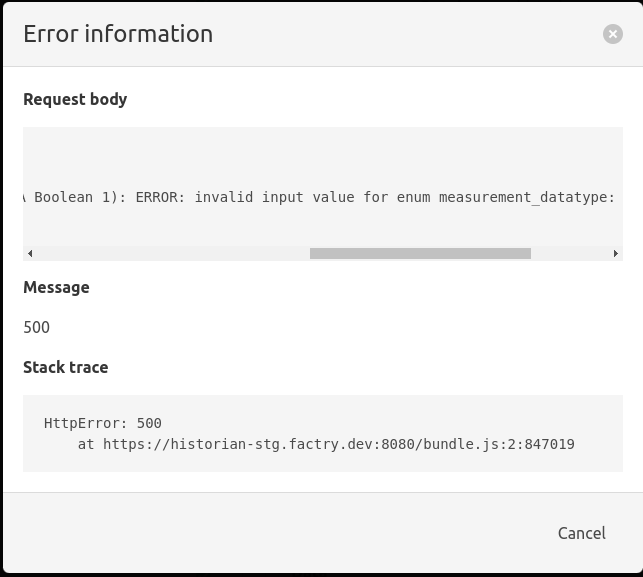
Export measurements
Next to importing measurements in bulk, all measurements can be exported at once into a spreadsheet format. Use the spreadsheet icon on top of the measurements page to start the export.
