Overview
Here you will find a list of all users. Click the eye-icon next to a user to see the user details. You can create new users by clicking the “Add new user” button.
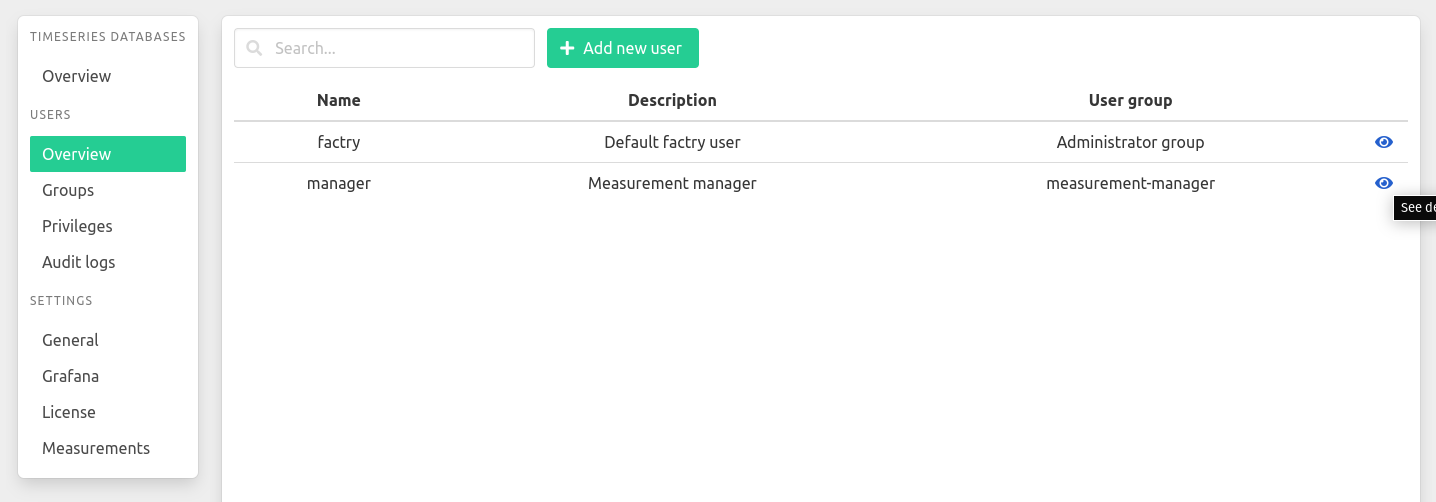
Creating a user
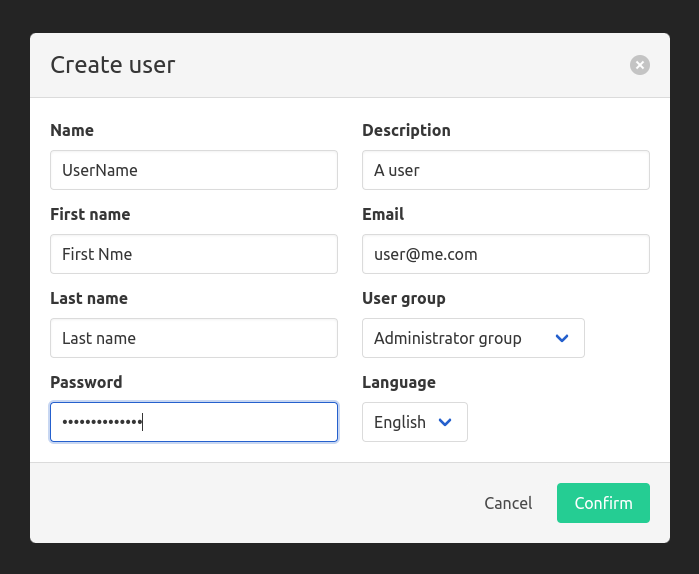
When creating a user you must at least enter a username, password and a user group for that user. All other field are optional.
User detail
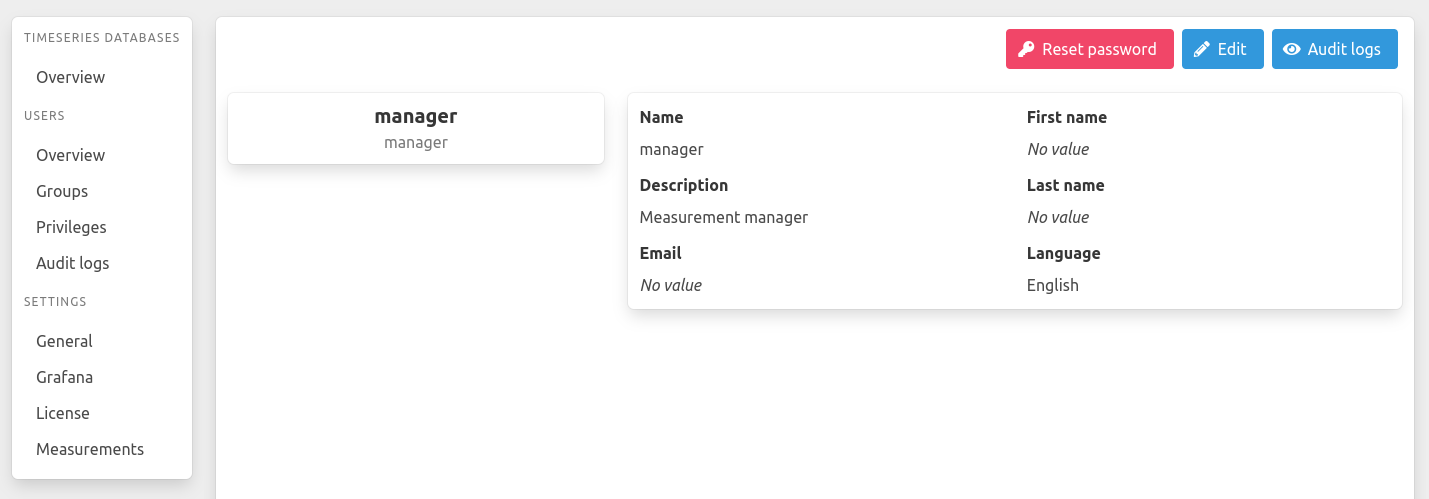
Click the reset password to reset a user’s password to “password” and will force the user to change that password on next login.
User edit
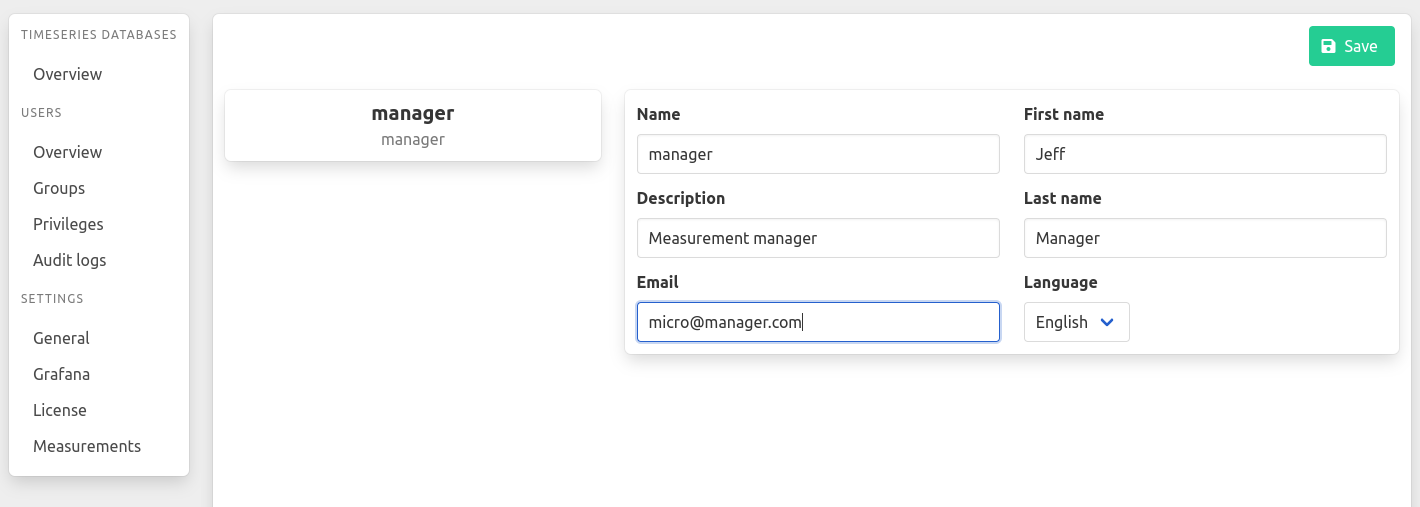
User groups
Users are grouped into user groups. A user can only be a member of one group. In the user groups overview screen you can browse the membership of users by selecting a group from the dropdown list. To remove a user from a group click the grey delete icon next to the user.
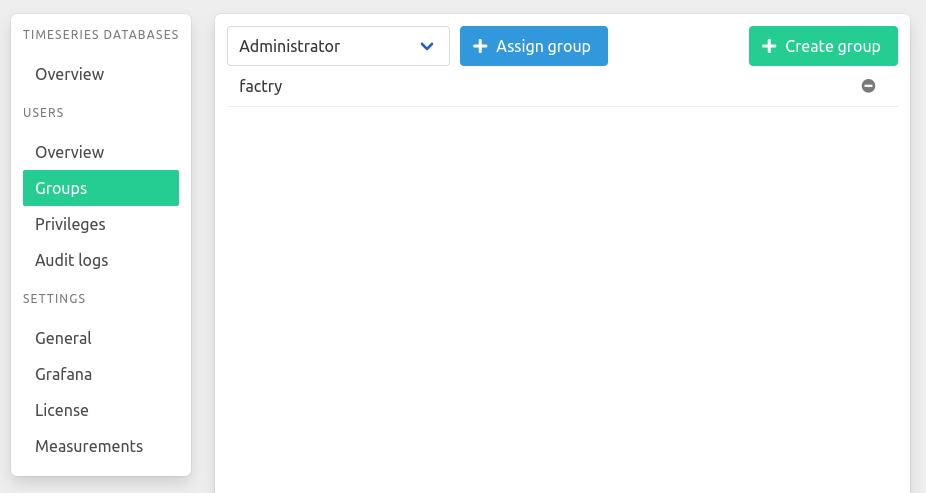
To assign users to a group, first select the group from the dropdown item and click “Assign Group”.
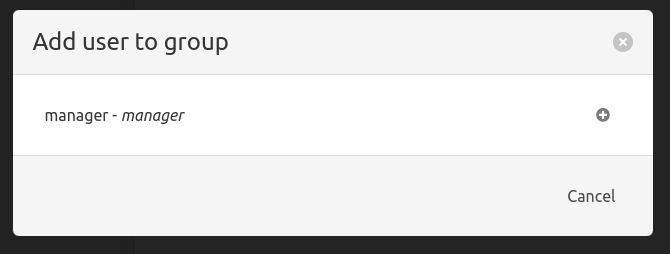
To create a usergroup click the “Create group” button
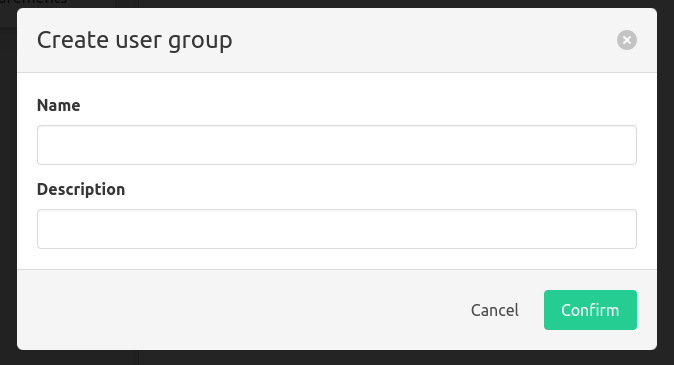
Privileges
Here you can assign and remove privileges from a user group. To edit the privileges of a group select the group from the dropdown in the top left corner. The left “Available” column contains all privileges which can be assigned to that group and the right “Granted” column contains all privileges already assigned to that group. To grant or remove privileges click on the arrow icon next to the privilege.
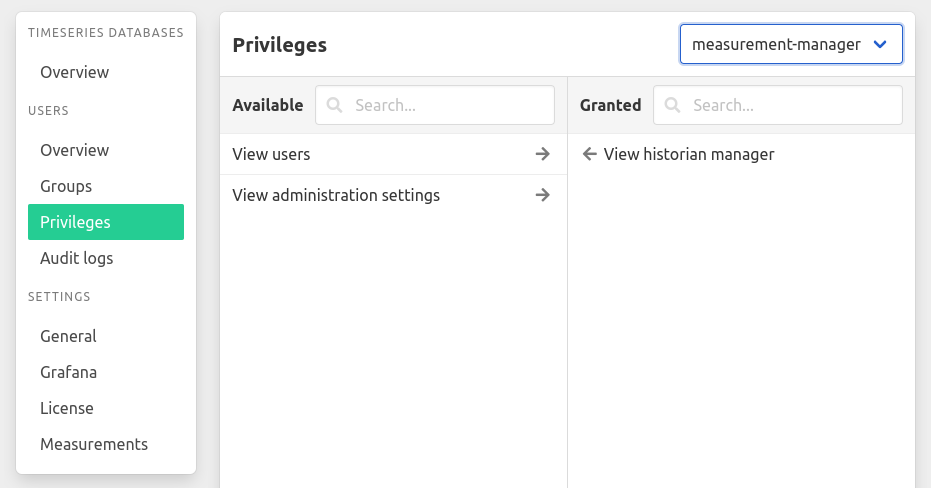
Default password
On reset of a user password, the password will be “password”. After logging in with the default password, the user will be prompted to update the default password to a new password.