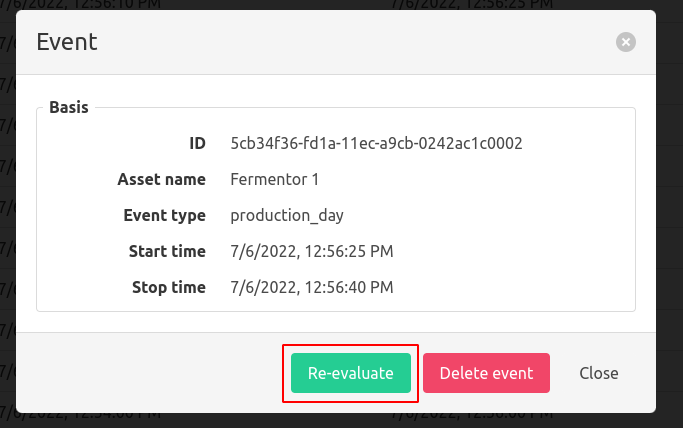Events overview
In the events overview, all the detected events are visualized, by default sorted with the newest on top.
Filtering events
Filtering events in the event overview can be done in different ways:
- Indicating a time range using the start and stop time of an event
- Indicating the asset(s) on which the events can operate
- Indicating the type of the event
- A combination of the above filters
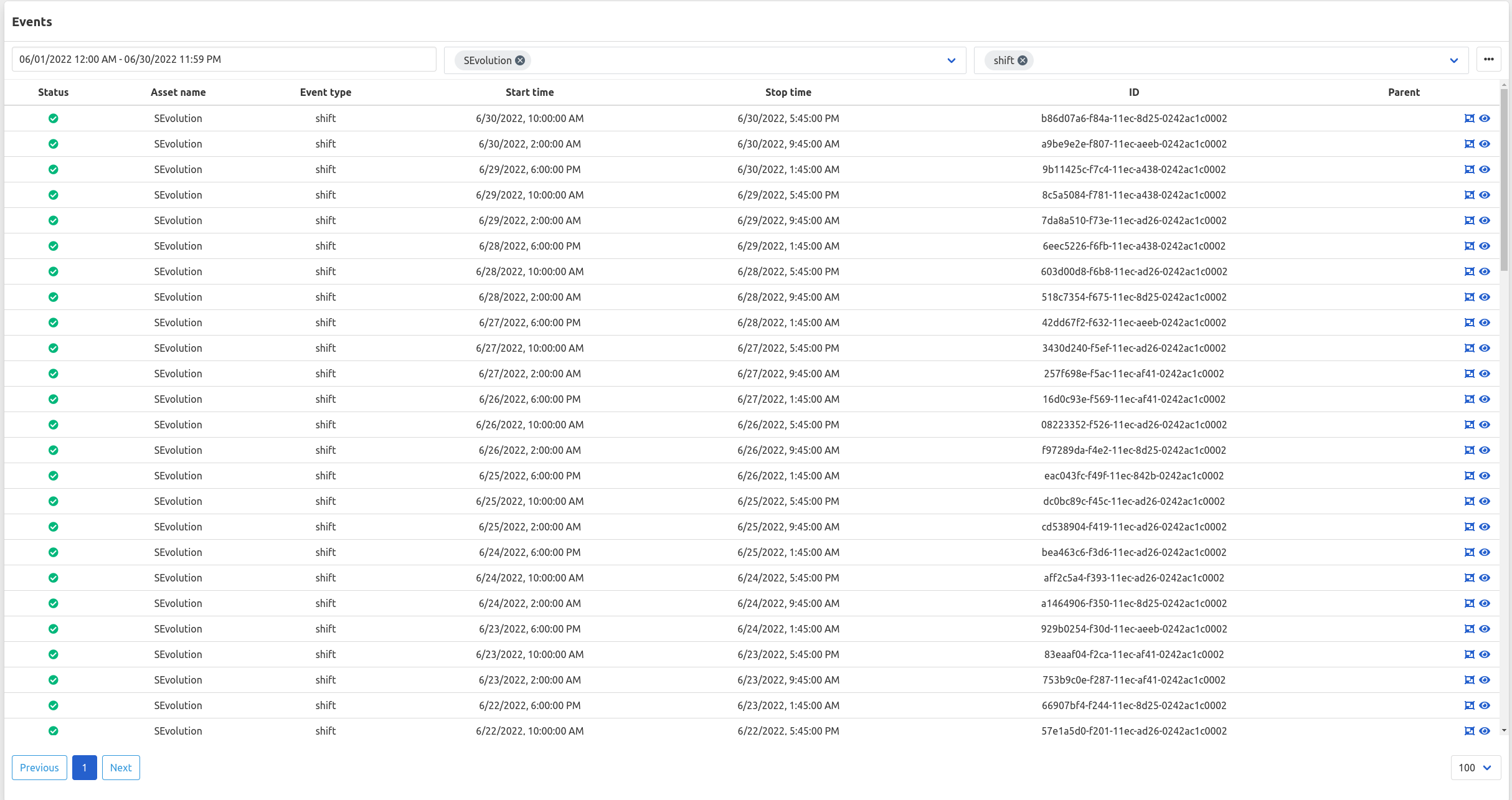
Event details
To view the details of an event, click the eye icon to popup a window in which the event settings and the corresponding event properties are visualized. From within the event detail view you can access the parent event’s detail view if a parent event is present.
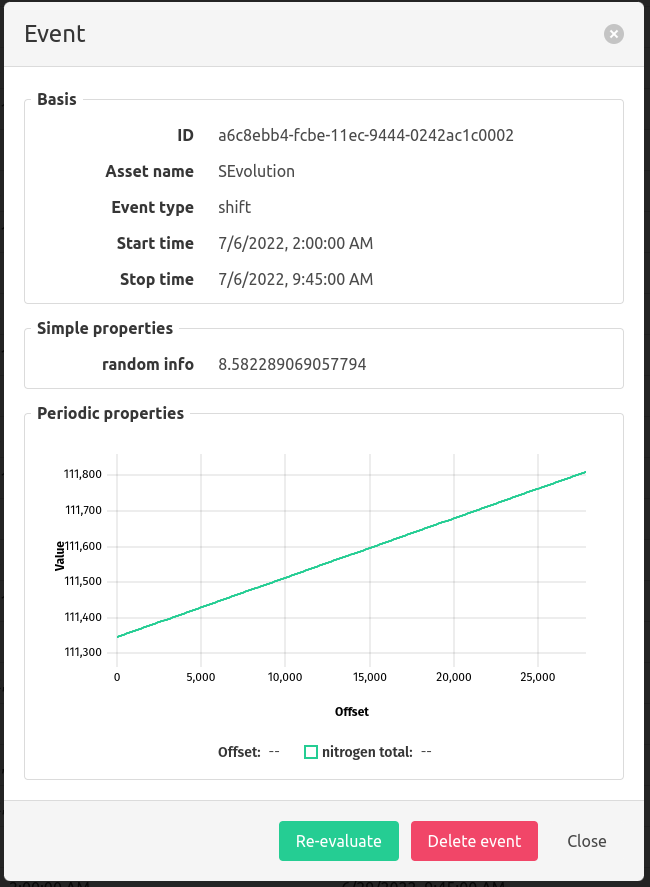
Delete events
There are 2 different ways to delete events.
- To delete a single event, use the ‘Delete event’ button in the event details
- To delete multiple events at once, use the ‘Delete events’ option underneath the ‘3 dots icon’ next to the filter. This will delete all the events that are selected by the current filter. Before deletion, a warning pops up.
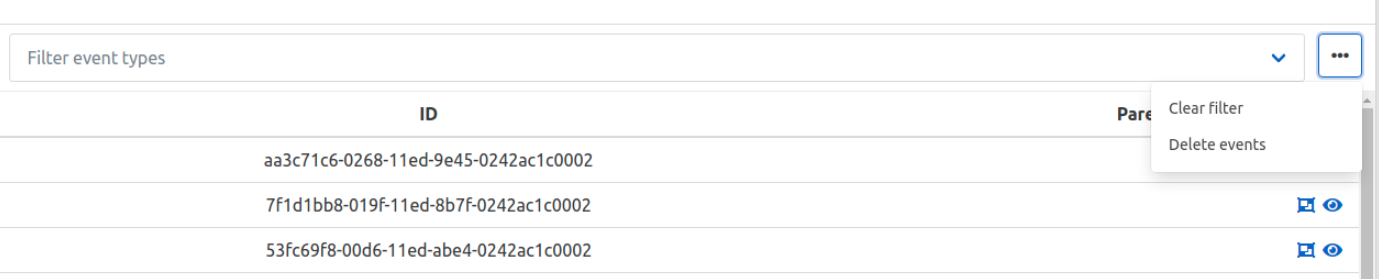
Merge events
2 consecutive events can be merged at once. This can be used when f.e. an event was interrupted by a particular reason and the event was split into 2 consecutive events. To merge an event with the previous event, click the merge icon next to the latter event to merge with the former event. This action pops up a modal with the details of both events side to side.
Example
2 concecutive events, one with a time range from 10h30h to 10h40 and one with a time range from 10h50 to 11h, are merged. The resulting time range is from 10h30 to 11h and the event properties are recalculated.
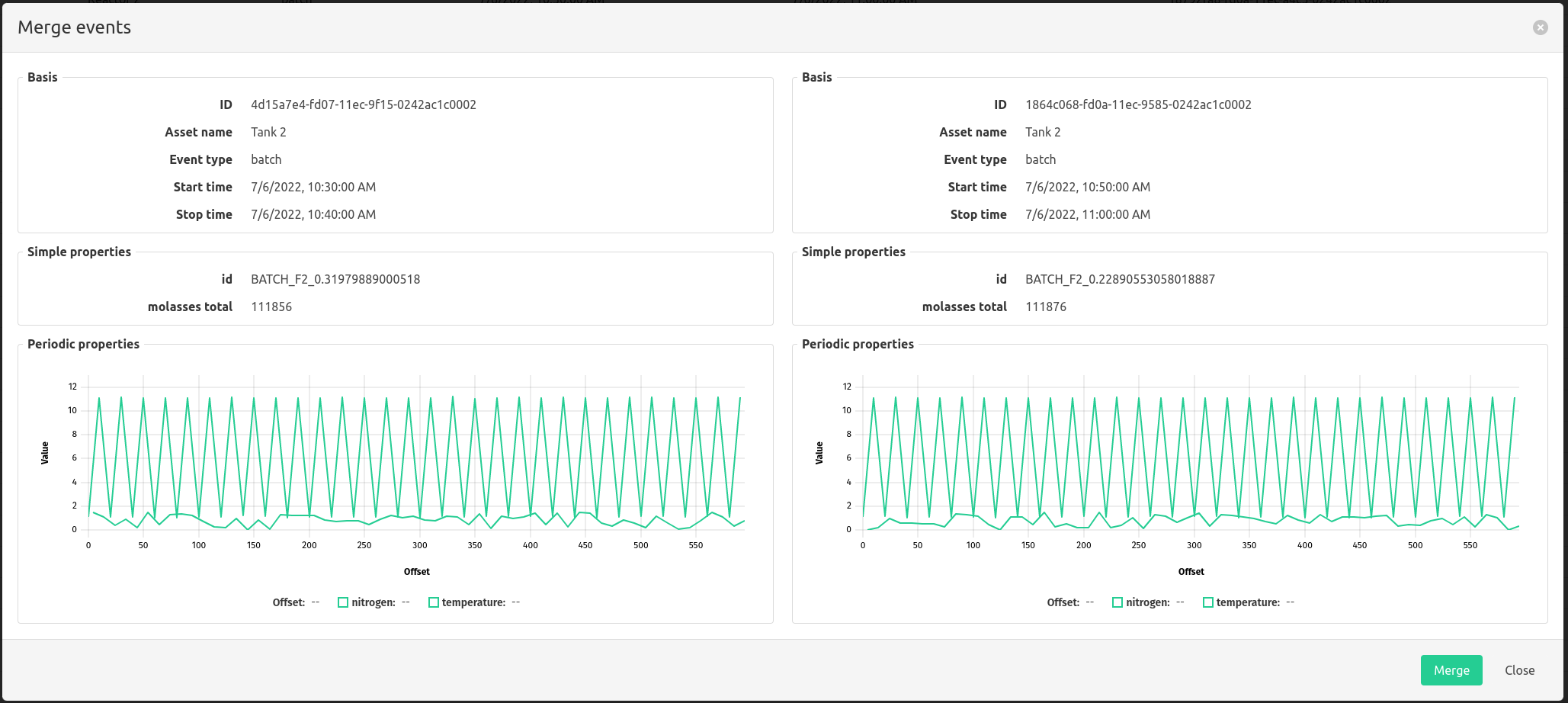
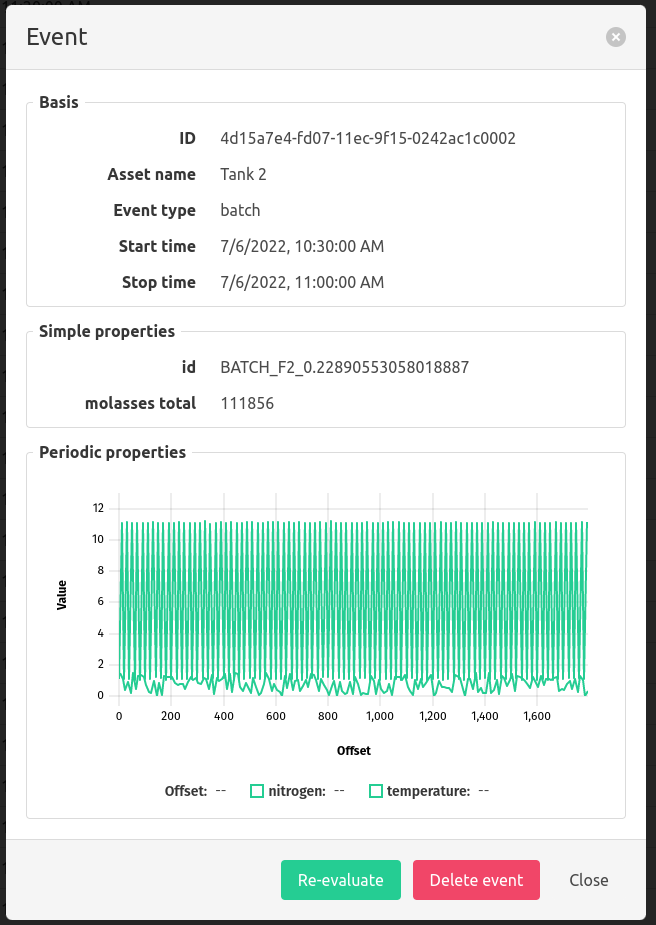
Re-evaluate a single event
To re-evaluate a single event use the ‘Re-evaluate’ button in the events’ detail view. This will re-evaluate all the properties of the event for the corresponding time range.