Event configuration
Once the event types with their according event properties are set up, one can link an event type to a particular asset to start configuring the event detection. First select an asset from the asset tree and click “Configure event”:
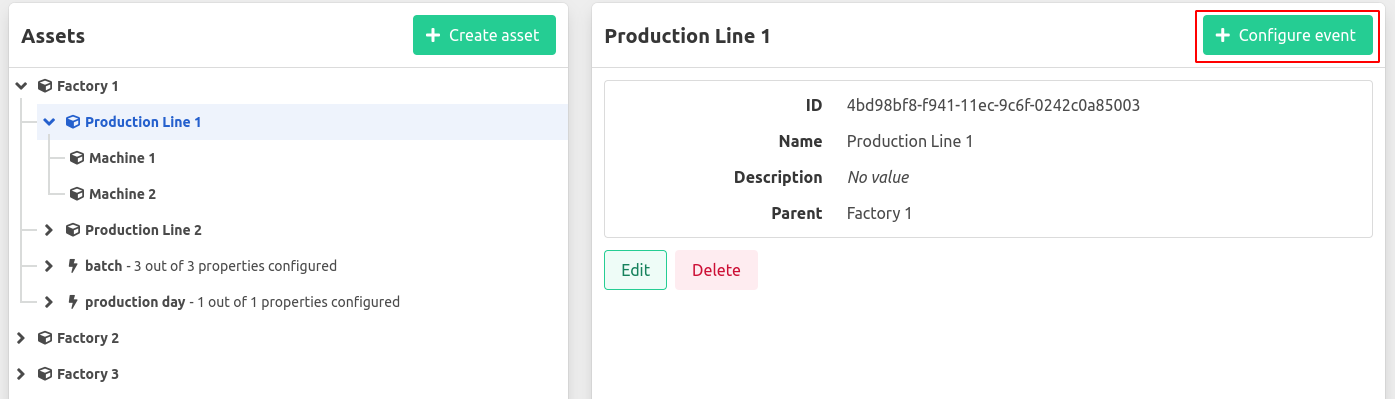
Next, the detection mode can be chosen to be either Historian or either Schedule. The different detection modes are elaborated
below
.
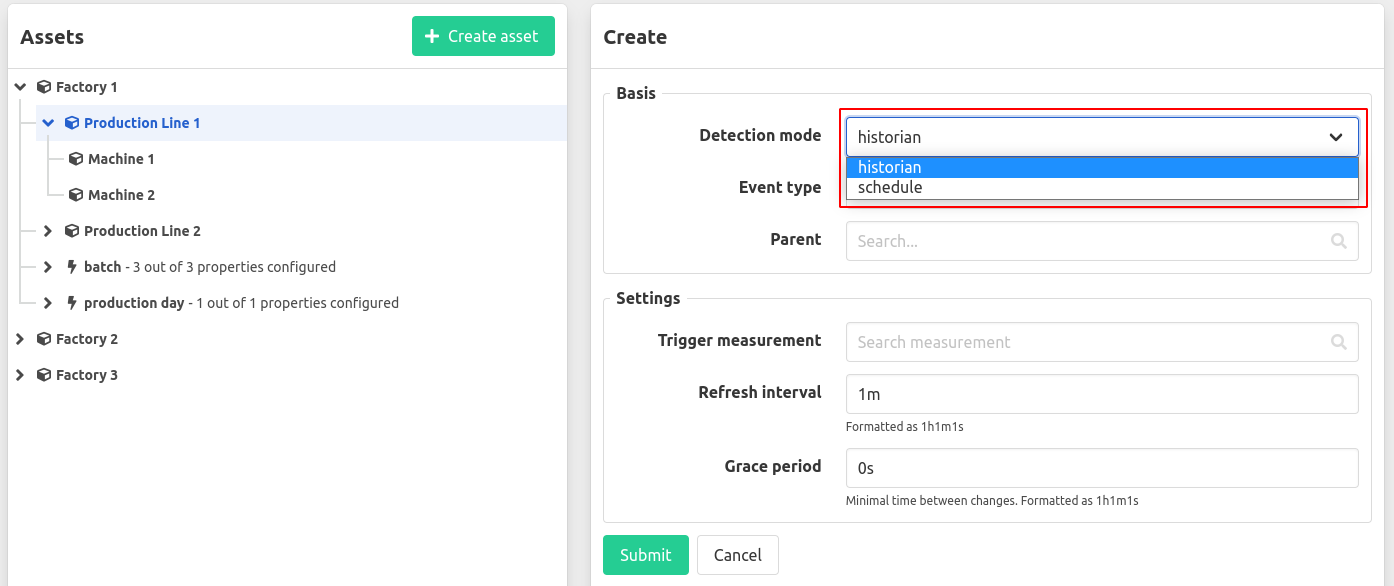
Further, an already existing event type can be linked.
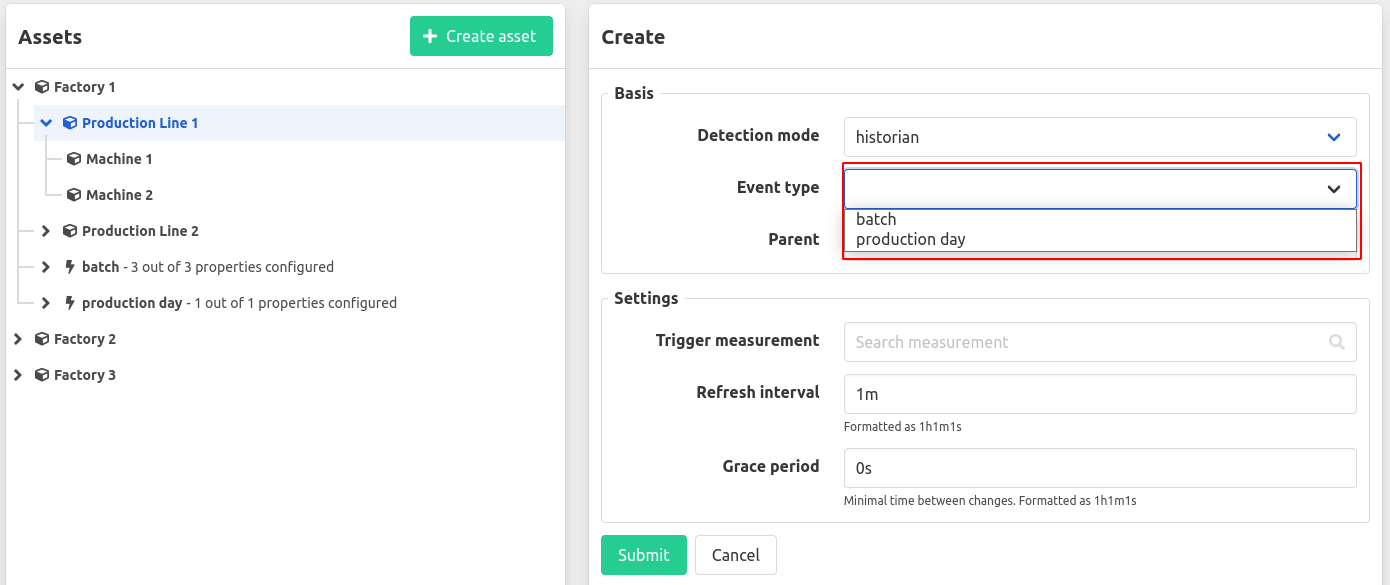
Optionally, a parent event configuration can be given.
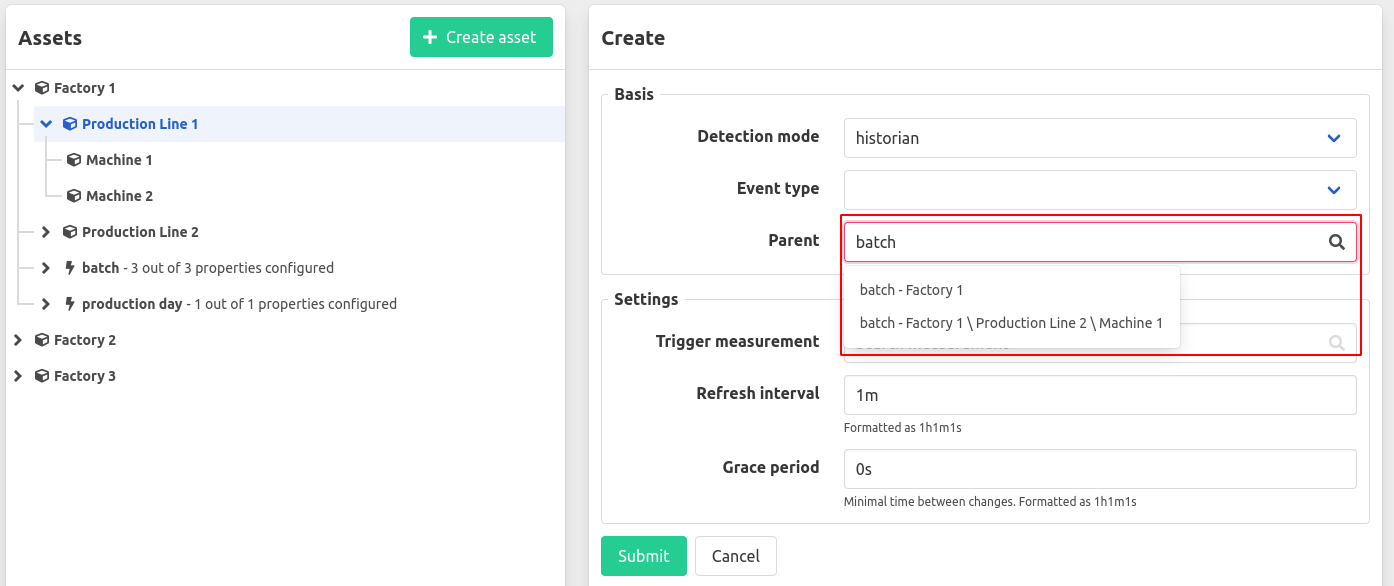
Detection mode
A trigger measurement can be used by opting for Historian as the detection mode or a recurring schedule can be used by opting for Schedule as the detection mode.
Detection mode: Historian
The historian detection mode works by observing the values of a trigger measurement for a change. Whenever the value of the trigger measurement changes, that timestamp is used to start a new event, next to closing the previously open event on the same timestamp. Take into account, if the new value of the measurement is considered a zero value (depending on the datatype), the previous event will be stopped but a new event will not be created.
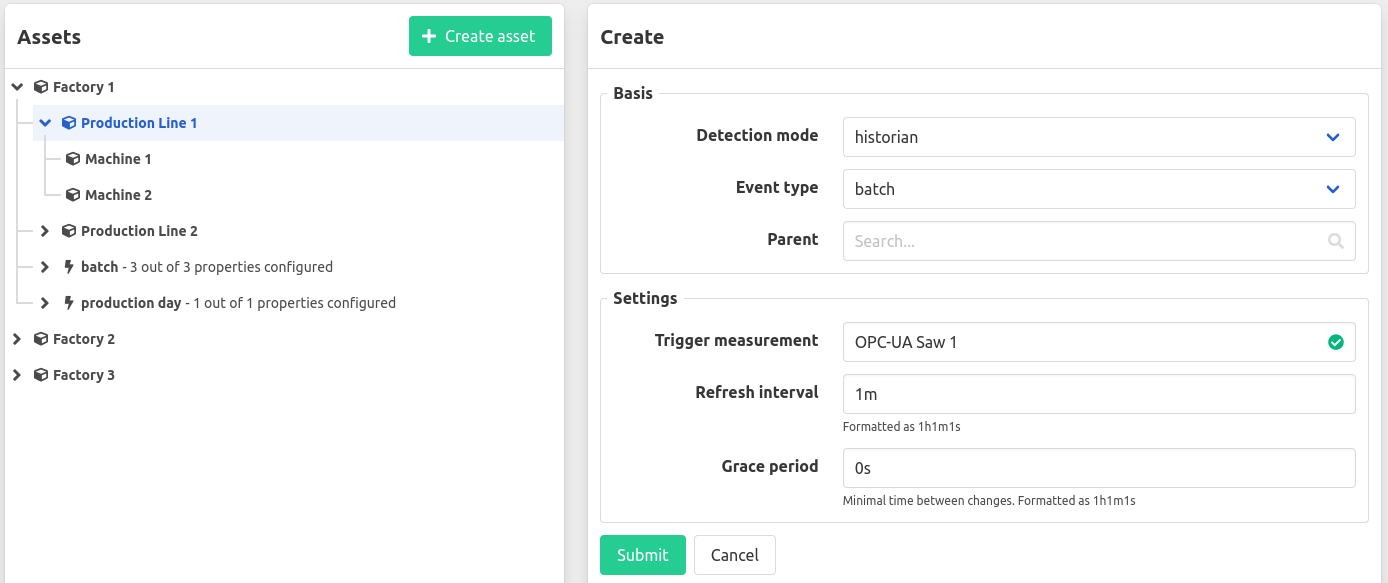
Zero values
The values considered as zero values with respect to event detection for each datatype are listed below.
boolean: falsenumber: 0string: "" (an empty string)
Refresh interval
To prevent the creation of an event with an incorrect start time the event detection will only start creating new events after the first change in value is detected. The refresh interval at which the detection is evaluated can be adjusted by using the refresh interval.
Grace period
To ignore value changes and consequently triggering a new event, a grace period can be configured. If a value changes and subsequently the value changes back to the former value within the grace period, the current event will not be closed and no new event will be started. Thus, the grace period is the time period for which value changes are ignored or can be seen as the minimum time between value changes.
Example historian event detection
An example of the historian detection mode by observing the values of the trigger measurement “BATCH_LABEL”:
| Value | Time | Event detection |
|---|---|---|
| 5AB | 2006-05-04 12:59 | start of event-detection |
| 5AB | 2006-05-04 13:00 | no action |
| 5AB | 2006-05-04 13:01 | no action |
| 2006-05-04 13:02 | close previous event | |
| 16BA | 2006-05-04 13:03 | open new event |
| 16BA | 2006-05-04 13:04 | no action |
| 17B0 | 2006-05-04 13:05 | close event, open new event |
| 2006-05-04 13:06 | close event | |
| 17BA | 2006-05-04 13:07 | open new event |
This results in the creation of 3 new events:
| Event | Start time | Stop time |
|---|---|---|
| 1 | 2006-05-04 13:03 | 2006-05-04 13:05 |
| 2 | 2006-05-04 13:05 | 2006-05-04 13:06 |
| 3 | 2006-05-04 13:07 | ongoing |
Detection mode: Schedule
The schedule detection mode allows for generating events based on a recurring schedule. By means of an RRULE, this event detection can be configured. An RRULE is a recurrence rule which defines a pattern to generate a set of timestamps to setup new events. Their syntax is defined by the
rfc5545
standard.
To setup a schedule event detection, add a recurrence rule for generating a set of start timestamps and optionally add another recurrence rule to close the corresponding events. Multiple recurrence rules can be combined for either the start timestamps and/or the stop timestamps. One recurrence rule for the start timestamps is required.

Example schedule event detection
An example of the schedule detection mode to generate a set of start and stop timestamps for new events:
Start rules
DTSTART;TZID=Europe/Brussels:20200101T080000
RRULE:FREQ=DAILY;INTERVAL=1;BYDAY=MO,TU,WE,TH,FRDTSTART;TZID=Europe/Brussels:20200101T140000
RRULE:FREQ=DAILY;INTERVAL=1;BYDAY=MO,TU,WE,TH,FR
Stop rules
DTSTART;TZID=Europe/Brussels:20200101T220000
RRULE:FREQ=DAILY;INTERVAL=1;BYDAY=MO,TU,WE,TH,FR
This results in the creation of 2 new events per weekday:
| Event | Start time | Stop time |
|---|---|---|
| 1 | xxxx-xx-xx 08:00 | xxxx-xx-xx 14:00 |
| 2 | xxxx-xx-xx 14:00 | xxxx-xx-xx 22:00 |
For further information on RRULE including a useful GUI to build a recurrence rule, visit RRULE ui .
Re-evaluation of events
By selection an asset in the asset tree and clicking the re-evaluate button in the top right corner, all events underneath that asset can be re-evaluated for the indicated time period. In this way, events can be detected on already existing historian time series data.
Note that this will not overwrite events which have been edited by hand (flagged manual), nor will interfering existing events be deleted unless the option ‘delete previously generated events’ is selected in the re-evaluation popup.
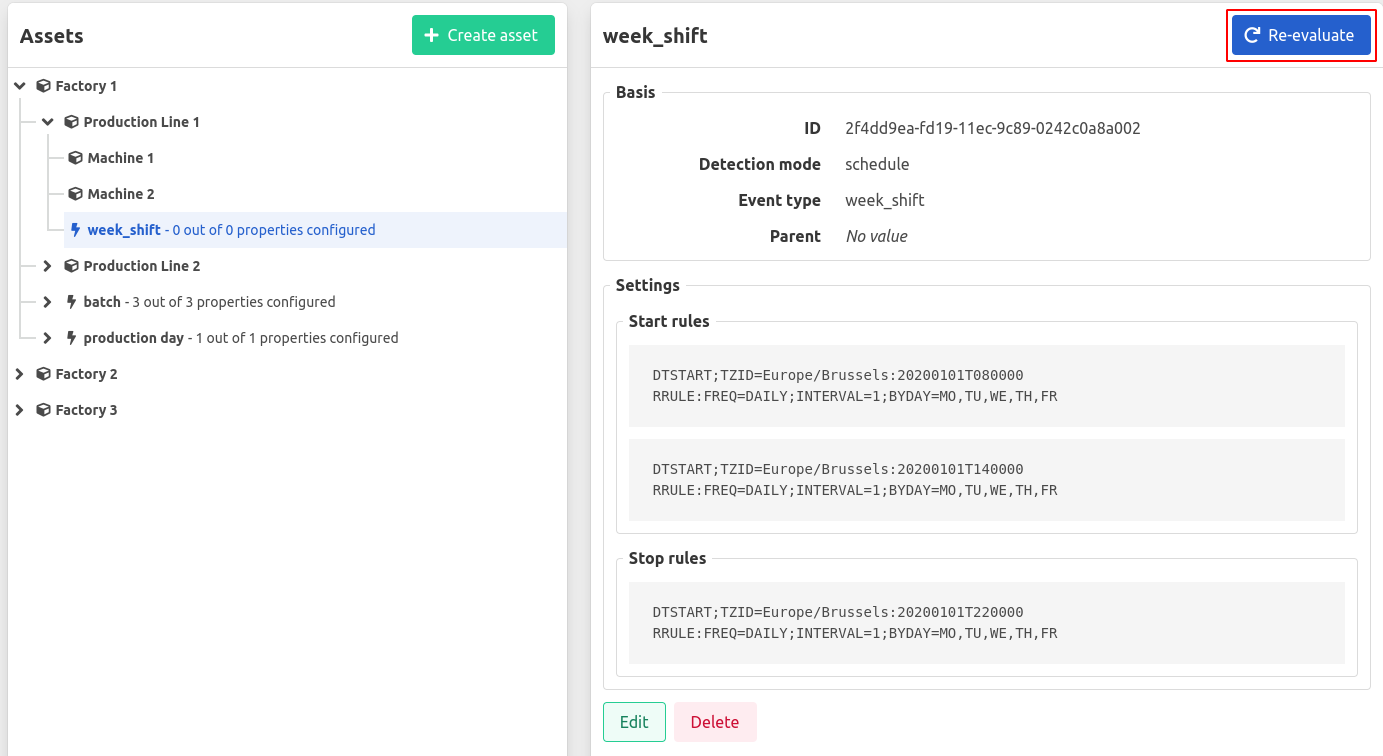
To re-evaluate only one event, refer to re-evaluate a single event in the events overview.