Introduction
Manual entry forms are used for data entry by Factry Historian users. These manual entry forms allow you to manually enter event property values.
The configuration of the form will determine which event types are shown to the user. For each event type, you can configure which properties of those events are shown and which can be manually edited.
Configuring a manual entry form
Create a new manual entry form by going to the manual entry overview in the left menu bar and pressing the Create manual entry form button in the top right corner.
Basic configuration
Enter the basic information
- Enter a name
- Optionally enter a description
- (Select a type. Currently only EventForm is selectable)
Enter the general configuration options
- Default time range: the time range the manual entry form will show events for by default (default 24h)
- Maximum time range:the maximum time range the manual entry form will allow you to view (default 7d)
- Auto refresh interval: how often the manual entry form will automatically refresh (default 30s)
- Maximum edit age: the maximum age of an event, determined by its start time, that can be edited (default 24h)
- Maximum elevated edit age: the maximum age of an event, determined by its start time, that can be edited by users with elevated privileges (default 24h)
- Datetime format: the format in which the start/stop time of the events in the manual entry form will be shown
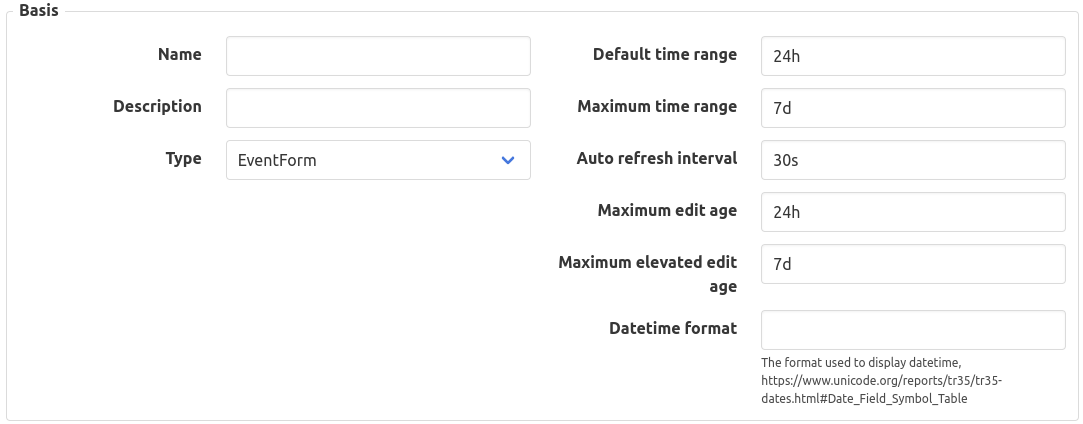
Event configurations
The event configurations determine which events will be shown in the manual entry form.
To add an event configuration, press the Add event configuration button. This will open the following form.
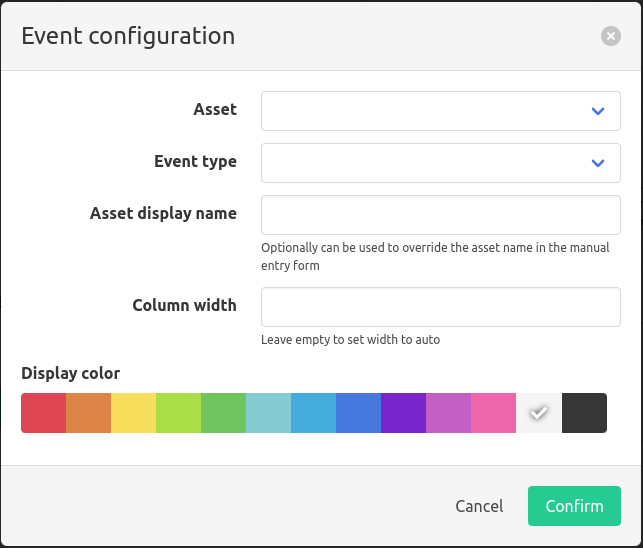
- Select an asset from the preconfigured asset tree
- Select an event type from the congfigured event types
- Optionally enter an asset display name to override the asset name
- Optionally enter a column width
- Select a display color. This is useful for clearly separating different event types in the manual entry forms.
- Click
Confirm.

Properties
The configured event type properties determine which properties will be shown and which ones will be editable in the manual entry form.
To add a property, press the Add property button, this will open a form.
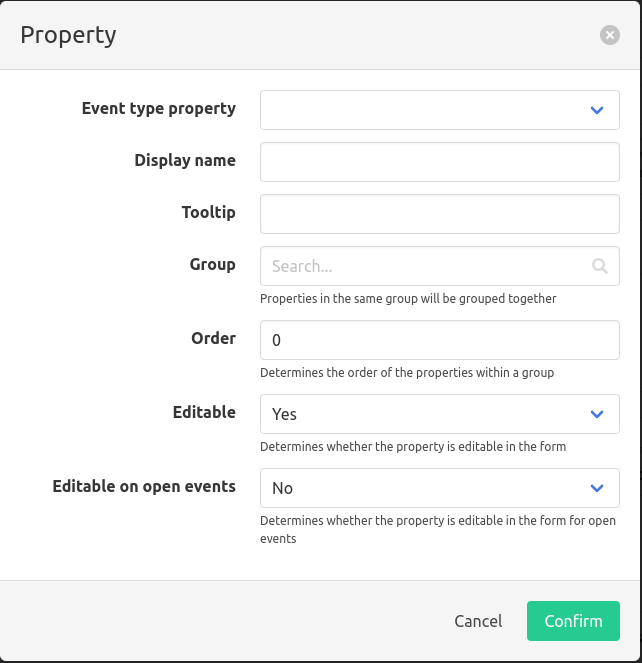
- Select an event type property
- Enter a display name for the property
- Optionally enter a tooltip. This will be shown to the end user when hovering over the event property.
- Enter a group. Properties in the same group will be grouped together
- Optionally set the order of the property. This determines the order of the properties within the same group. Properties are sorted incrementally.
- Select whether the property is editable
- Select whether the property is editable on open events (events that have yet finished)
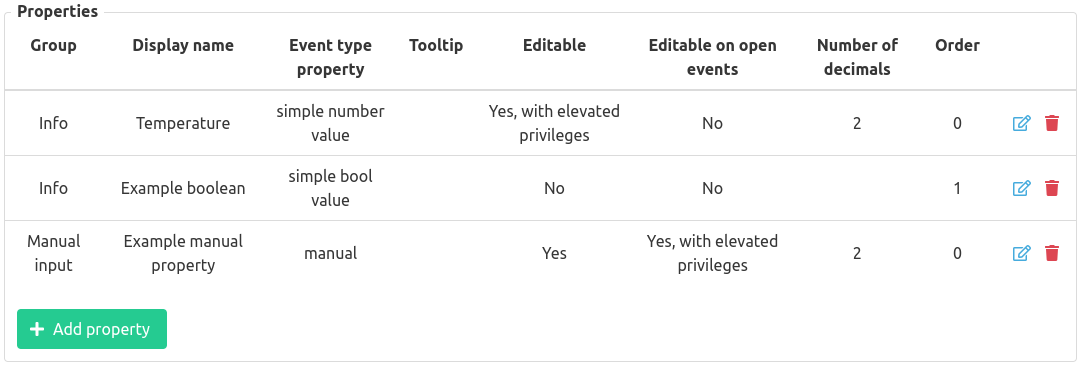
Access rights
Only groups that are configured to have access rights will be able to view the manual entry form.
Select the
user groups
that need access rights by typing their name in the input field.
Select the user groups that have elevated access rights. If a user group has elevated access rights you don not need to add them to the groups with access rights.

Click Save.