User groups
Users are grouped into user groups, users can be a member of multiple groups. Every group is inside an organization. The groups a user is a member of determines which privileges the user has inside an organization. If a user is not inside a group for an organization it will not be able to access that organization or any of its resources.
Navigate to the configuration menu and select Groups under Organization settings.
This will list all the groups within the current organization, you can filter by searching or by filtering by organization.
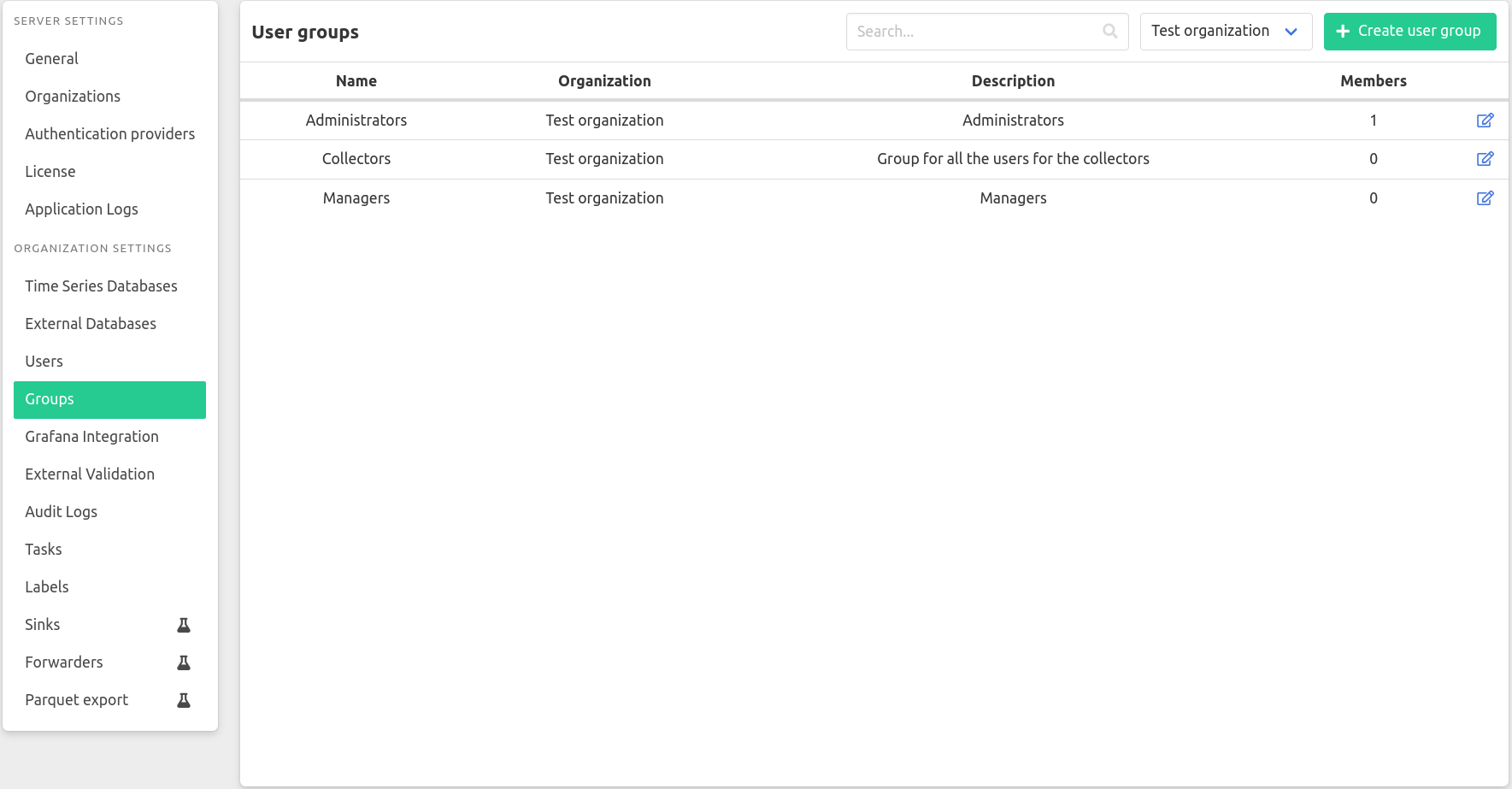
Creating a user group
You can create a new group by clicking the Create user group button. The created group will be part of the current organization.
- Enter a name
- Optionally enter a description
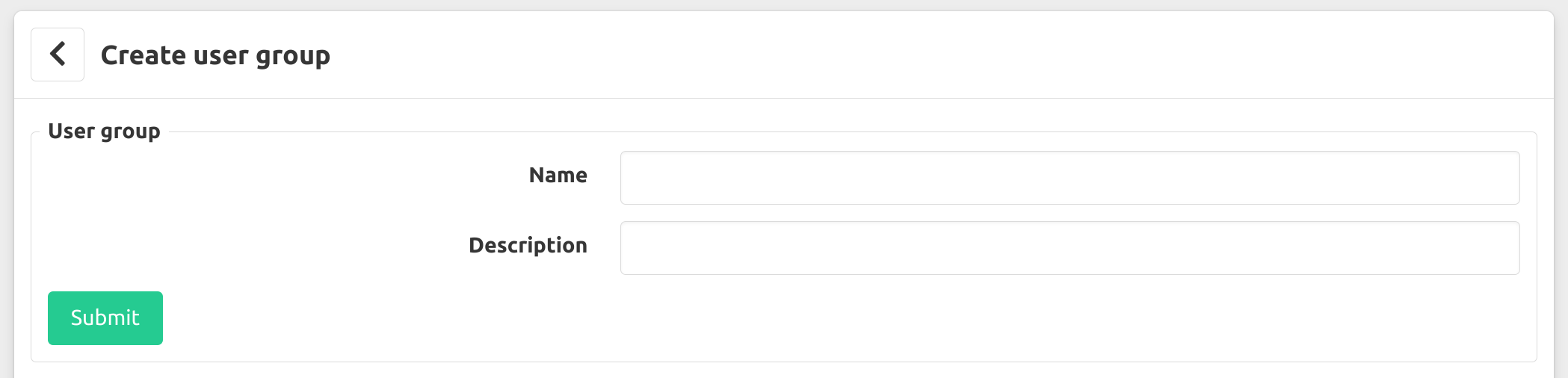
Managing a user group
Click the edit-icon next to a group to view/edit/delete the group.
Here you can find basic information about the group and manage the members, privileges and user group mappings of the group.
User groups with members can not be deleted.
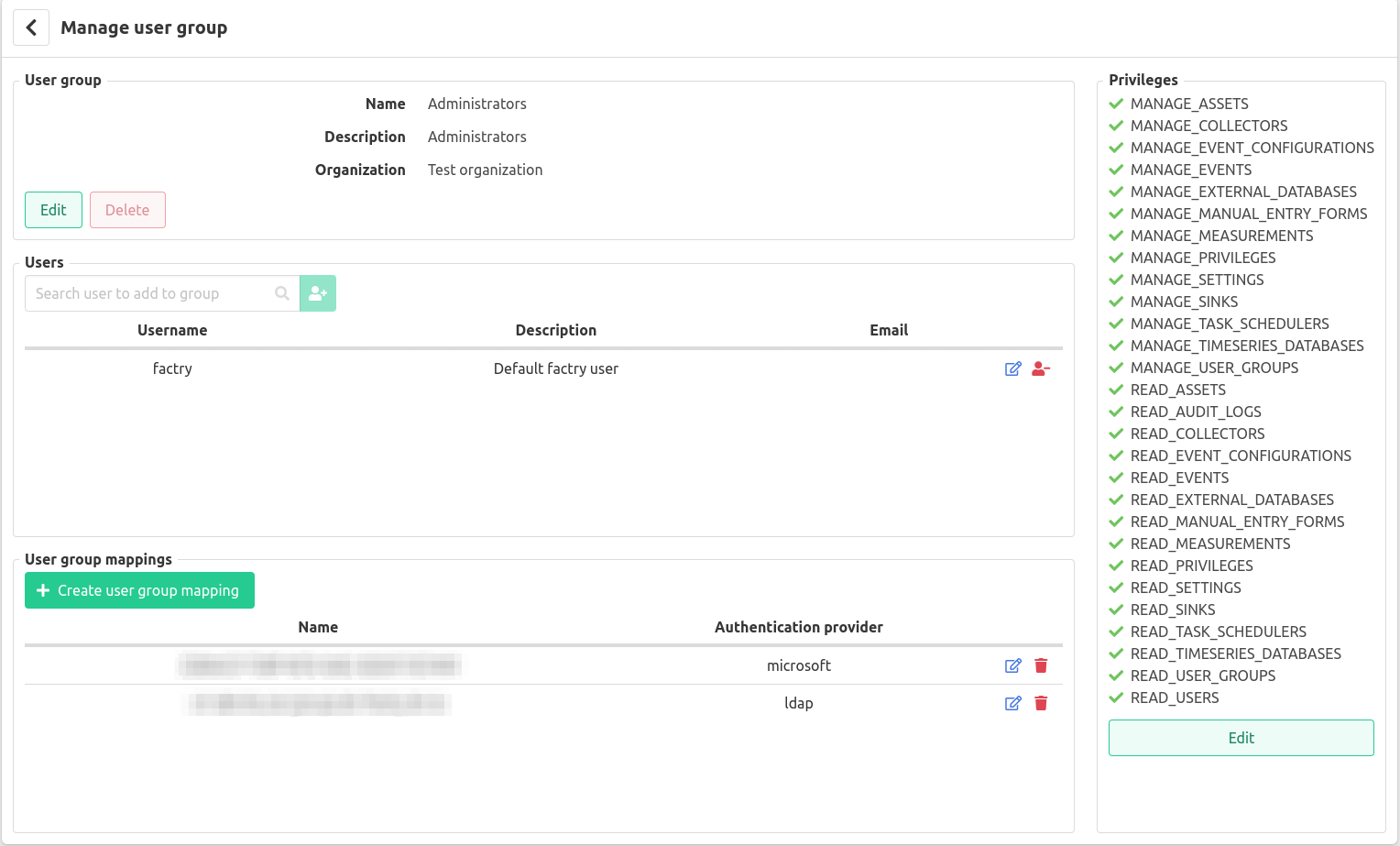
Users
Add a new user by searching for a user and pressing the green button next to the search field.
To view/edit a specific user press the edit-icon next the user.
To remove a user from the group press the red icon next to the edit-icon.
User group mappings
User group mappings allow you to automatically map users from authentication providers to groups in Factry Historian. The usage is explained here
To view/edit a specific user group mapping press the edit-icon next the user group mapping.
To remove a user group mapping press the red trashcan-icon next to the edit-icon.
Privileges
You can edit the privileges by selecting/unselecting the privileges the user groups needs.