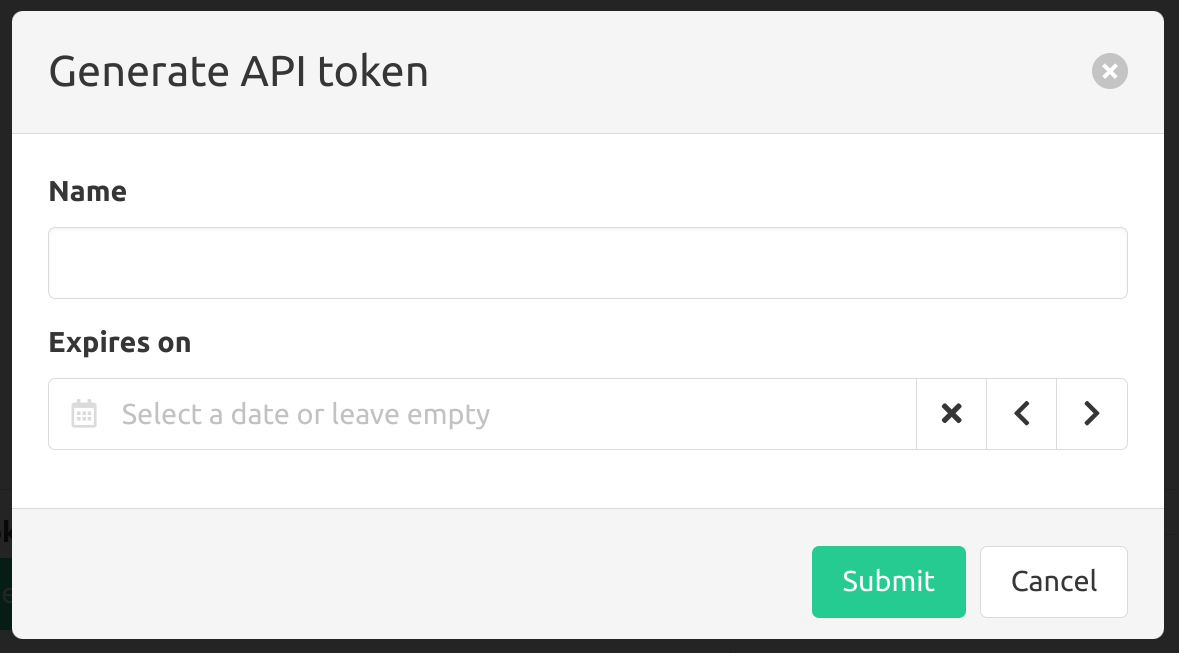Users
Navigate to the configuration menu and select Users under Organization settings.
This will list all the users within the current organization, you can filter by searching or by filtering by user group.
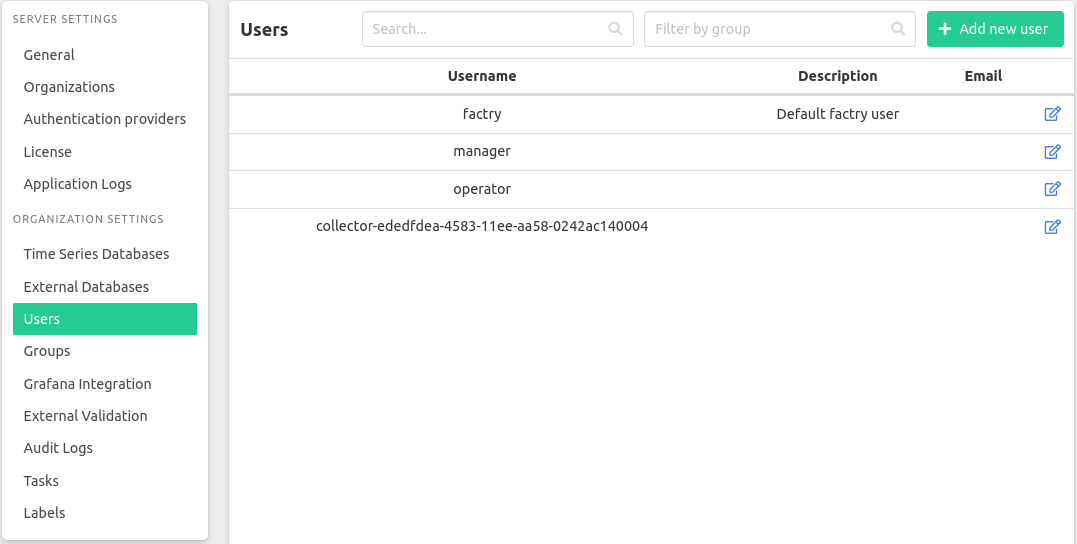
Collector users
For every collector there will also be a corresponding collector user created. These users can not be deleted and can not be removed from or added to a user group.
Creating a new user
You can create new users by clicking the Add new user button.
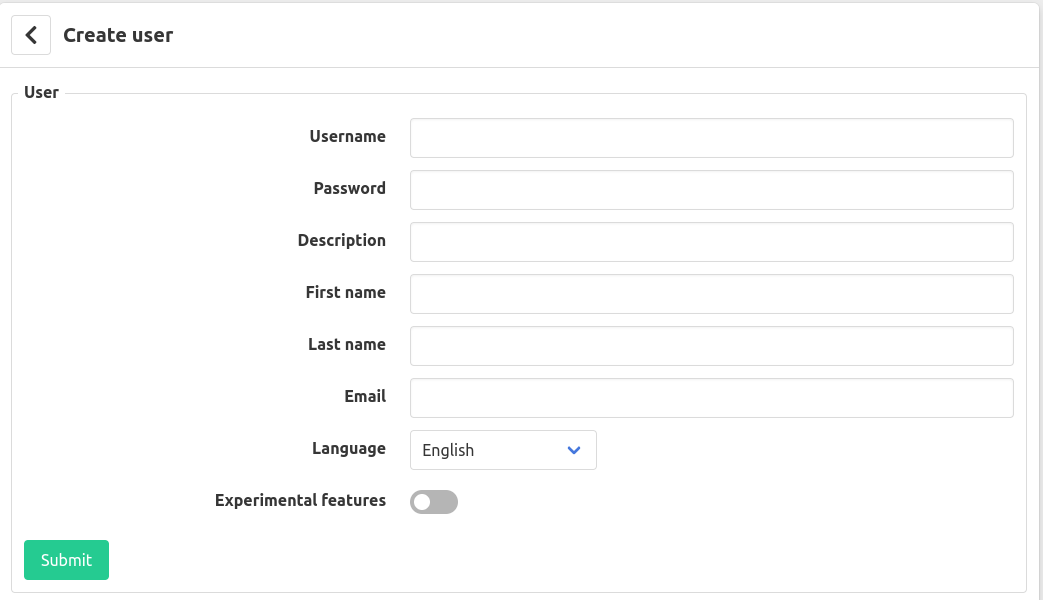
When creating a user you must at least enter a username for that user. All other field are optional
Managing a user
Click the edit-icon next to a user to view/edit/delete the user.
Here you can find basic information about the user, which groups the user is a member of and manage the tokens of the user.
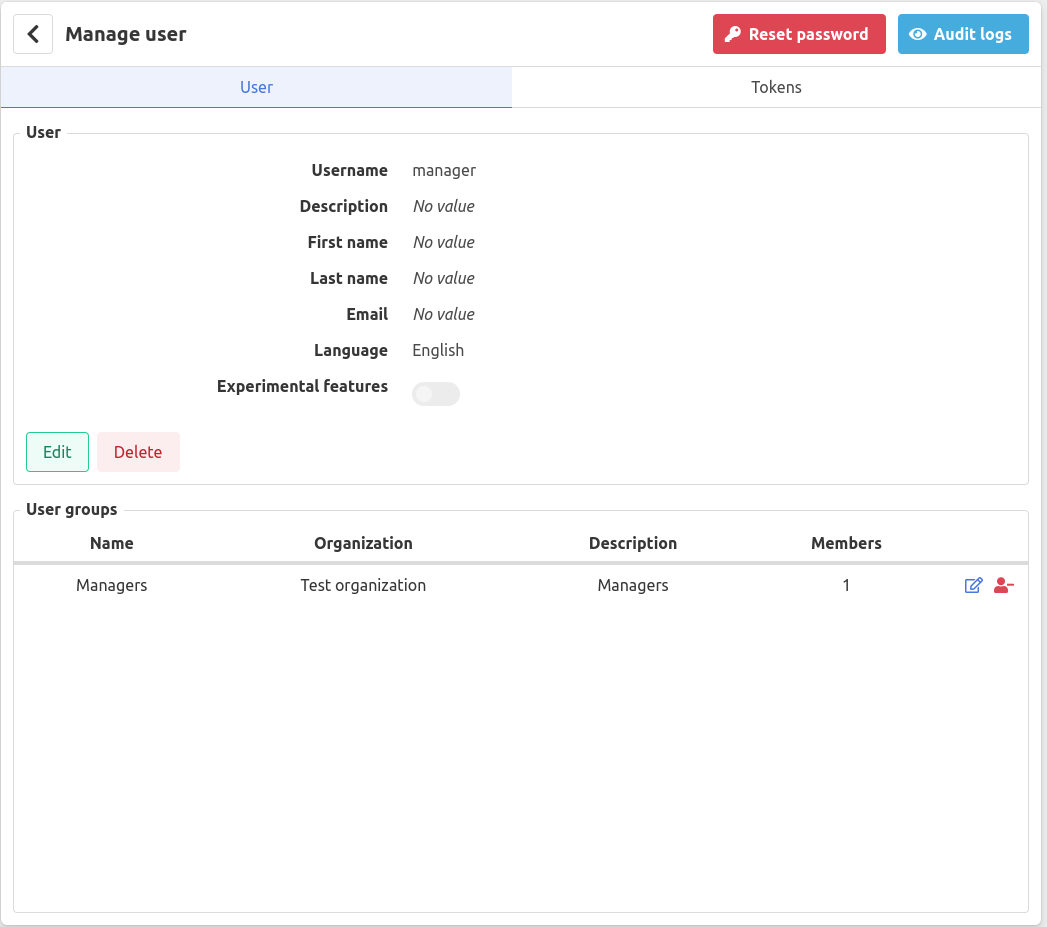
Reset password
Click the reset password to reset a user’s password to the default password “password” and force the user to change that password on next login.
Edit user
From here you can edit all the information of the user besides it’s username.
User groups
Here you can see which groups the user a member of and go view/edit the groups by clicking the edit-icon. To remove the user from a group you can press the red icon next to it.
Tokens
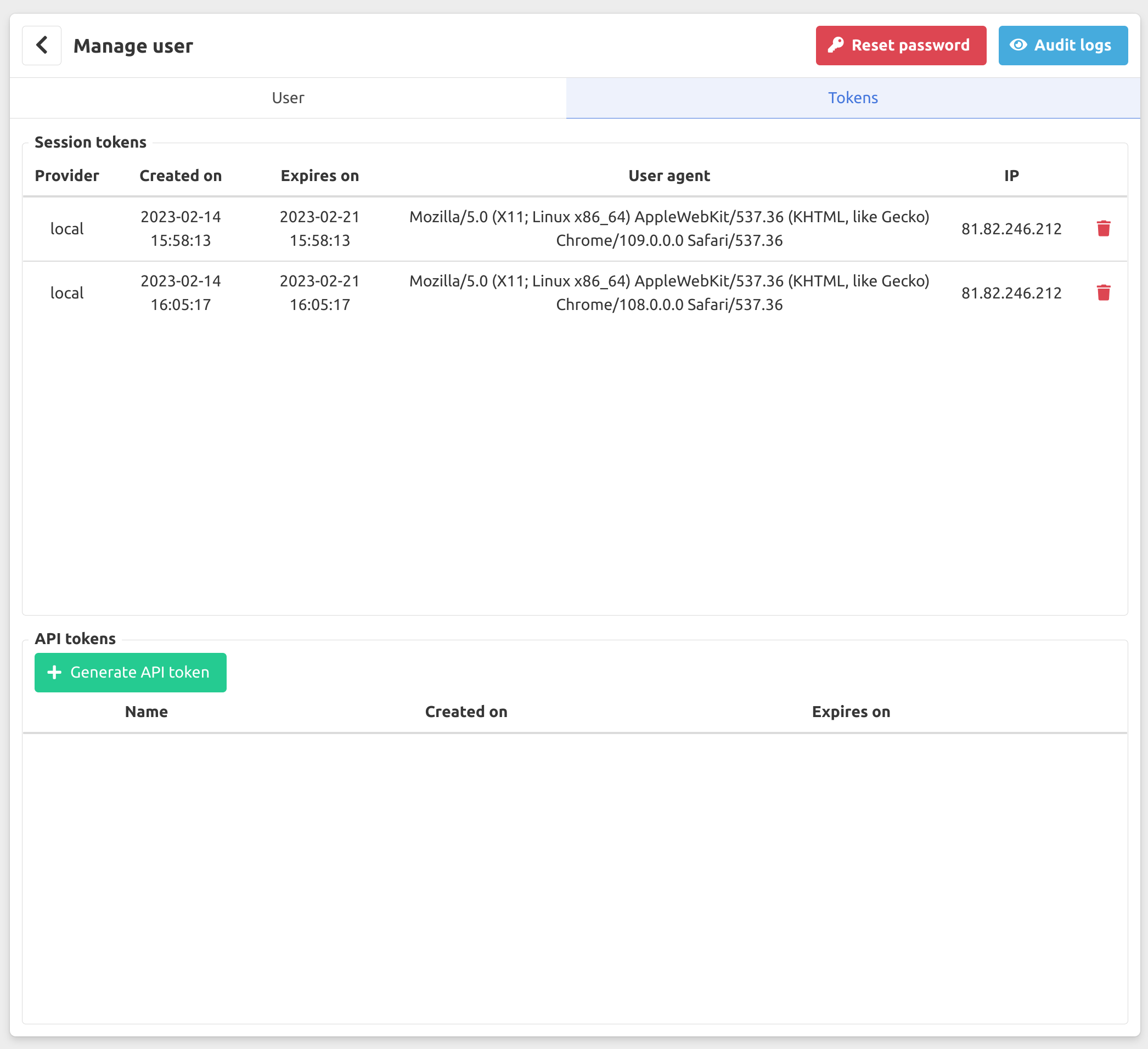
Session tokens
The session tokens correspond with all the active sessions the user is logged in on. Removing the session token will log the user out on that device.
API tokens
API tokens can be used to communicate with the Factry Historian API, the token will have the same privileges as the user. These are the tokens used by the collector users and by the Factry Historian Grafana datasource to communicate with the API.
Generating an API token
To generate an API token press the Generate API token button.
- Enter a name
- Enter an expiration date or leave empty for no expiration date