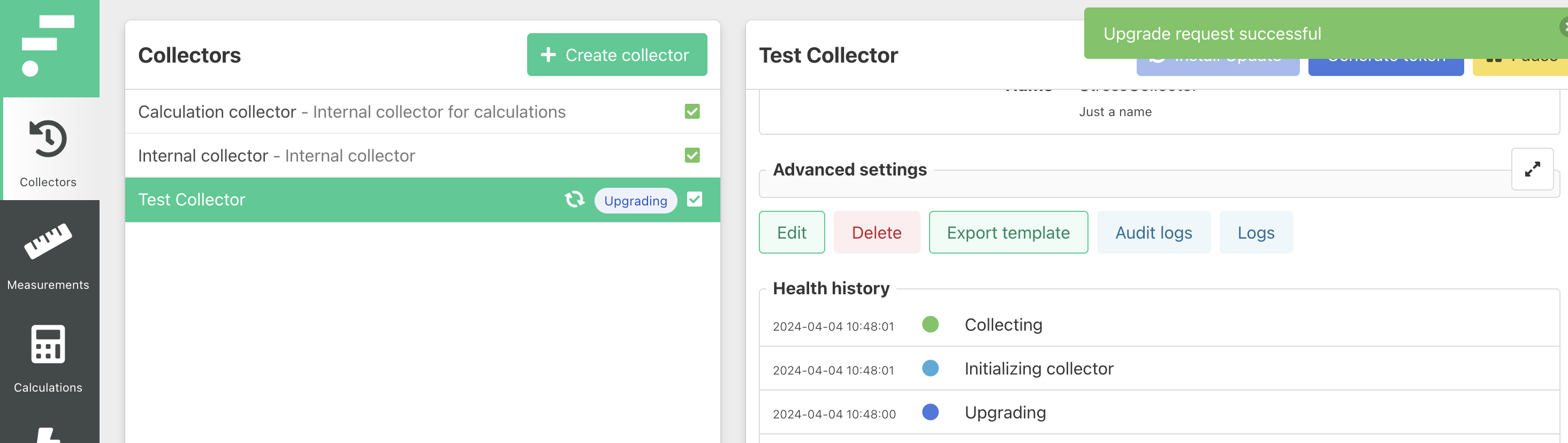Collectors can be updated from within Historian. Update files can be automatically fetched from the portal, or manually uploaded.
Enabling update checks
To enable update checks for the portal, navigate to Configuration > General > Collector Updates and enable the Allow Historian to check for collector updates option. Optionally change the update check interval.
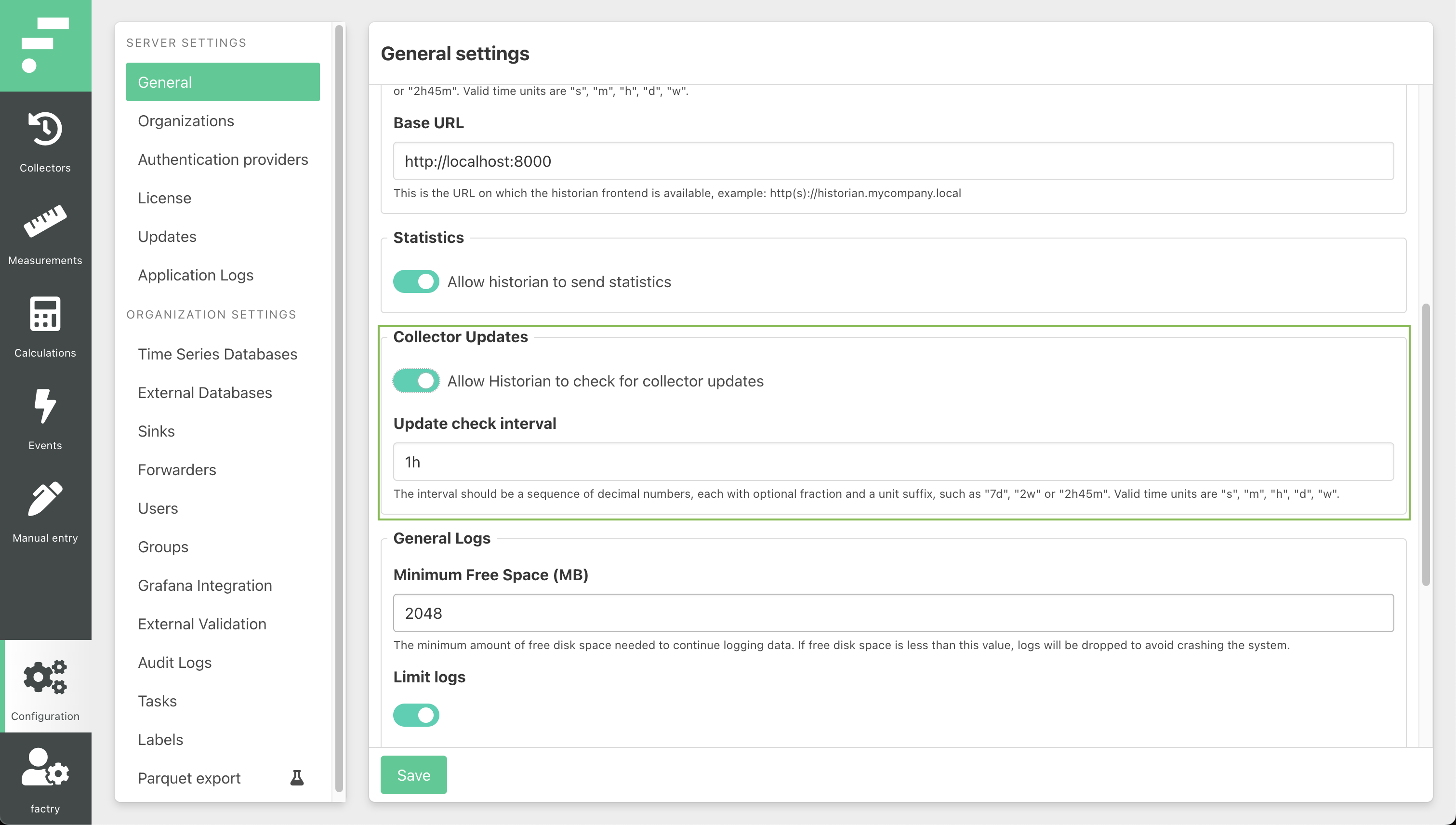
Available updates overview
To view updates that have been fetched from the portal, or have been manually uploaded, navigate to Configuration > Updates.
This page provides an overview of all available update files, including the version, os, and architecture.
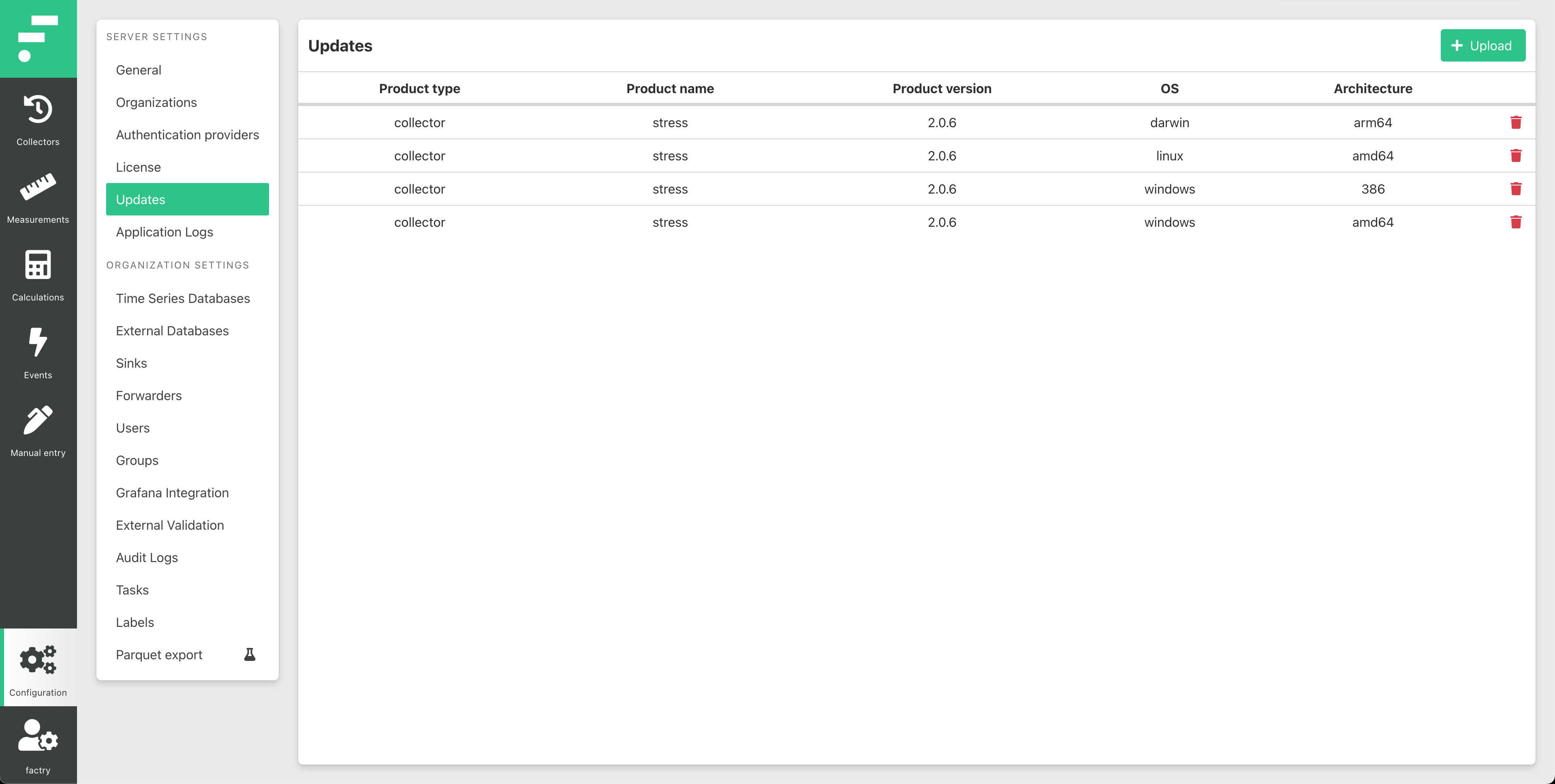
Manually uploading an update
If there is no automatic updates check configured, or Historian does not have access to the Client Portal, it is possible to manually upload update files.
To manually create an update, two files are needed: the update binary and the update metadata file. These files can both be downloaded from the Client Portal, or be provided by a Factry support engineer.
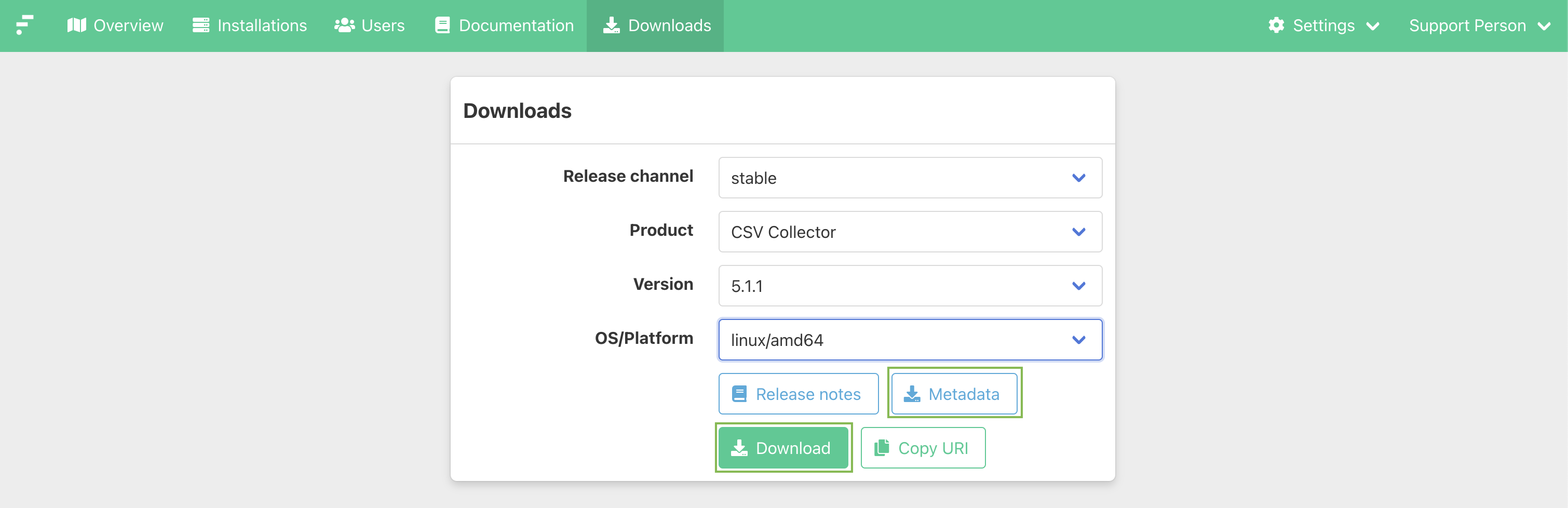
These files can be uploaded by clicking the Upload button on the Updates page.
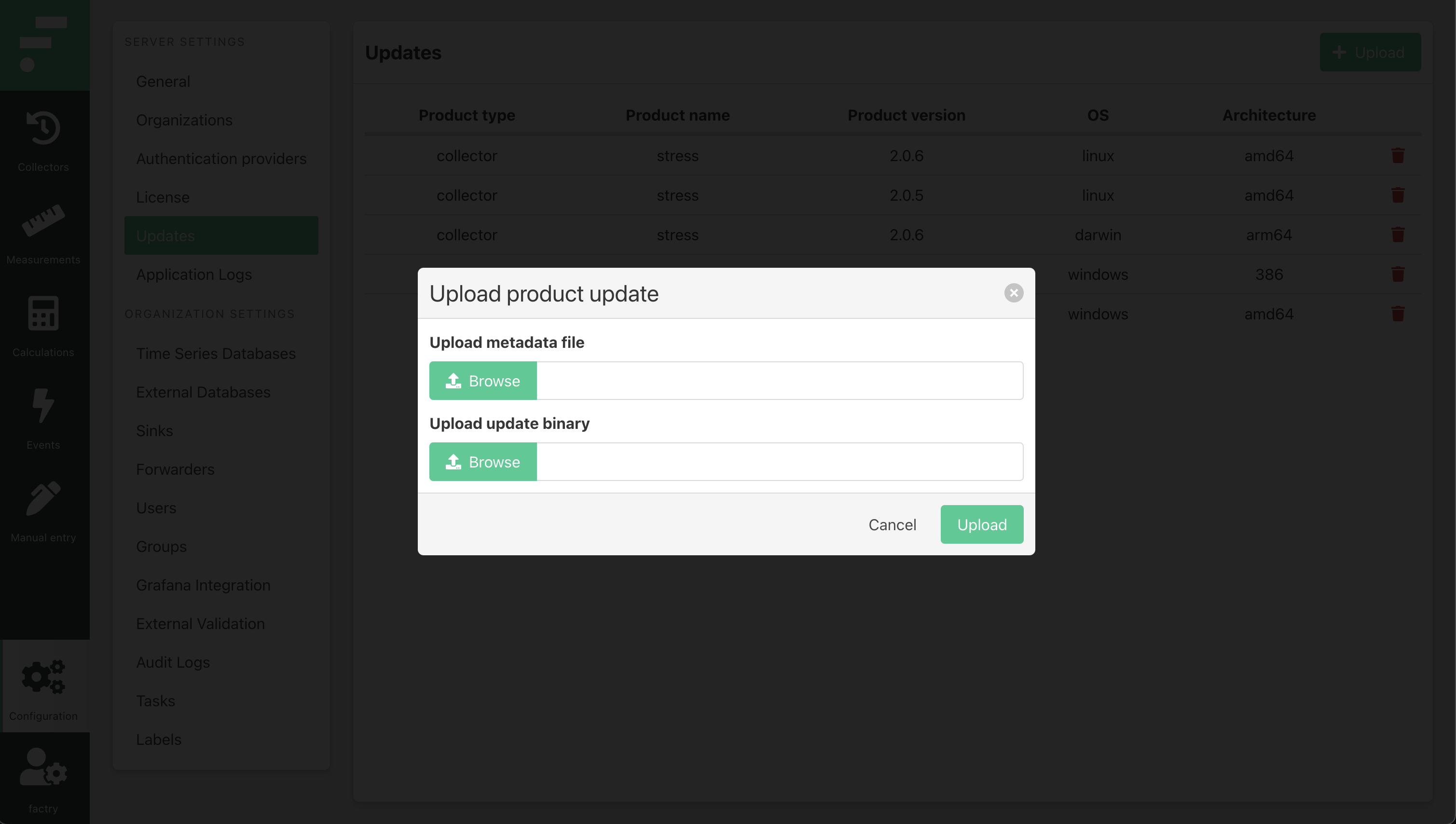
Updating a collector
In the collectors overview page, collectors that can be updated are marked with the ‘Update available’ icon.
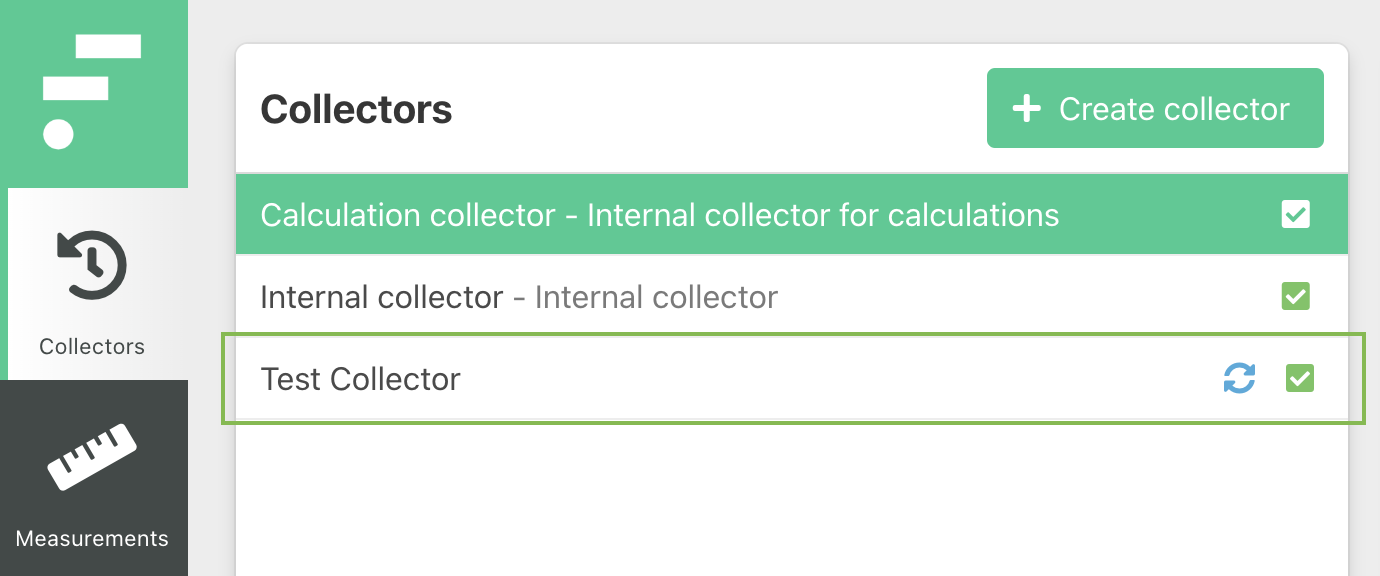
The details page of a collector shows information about the current version and the latest available version.
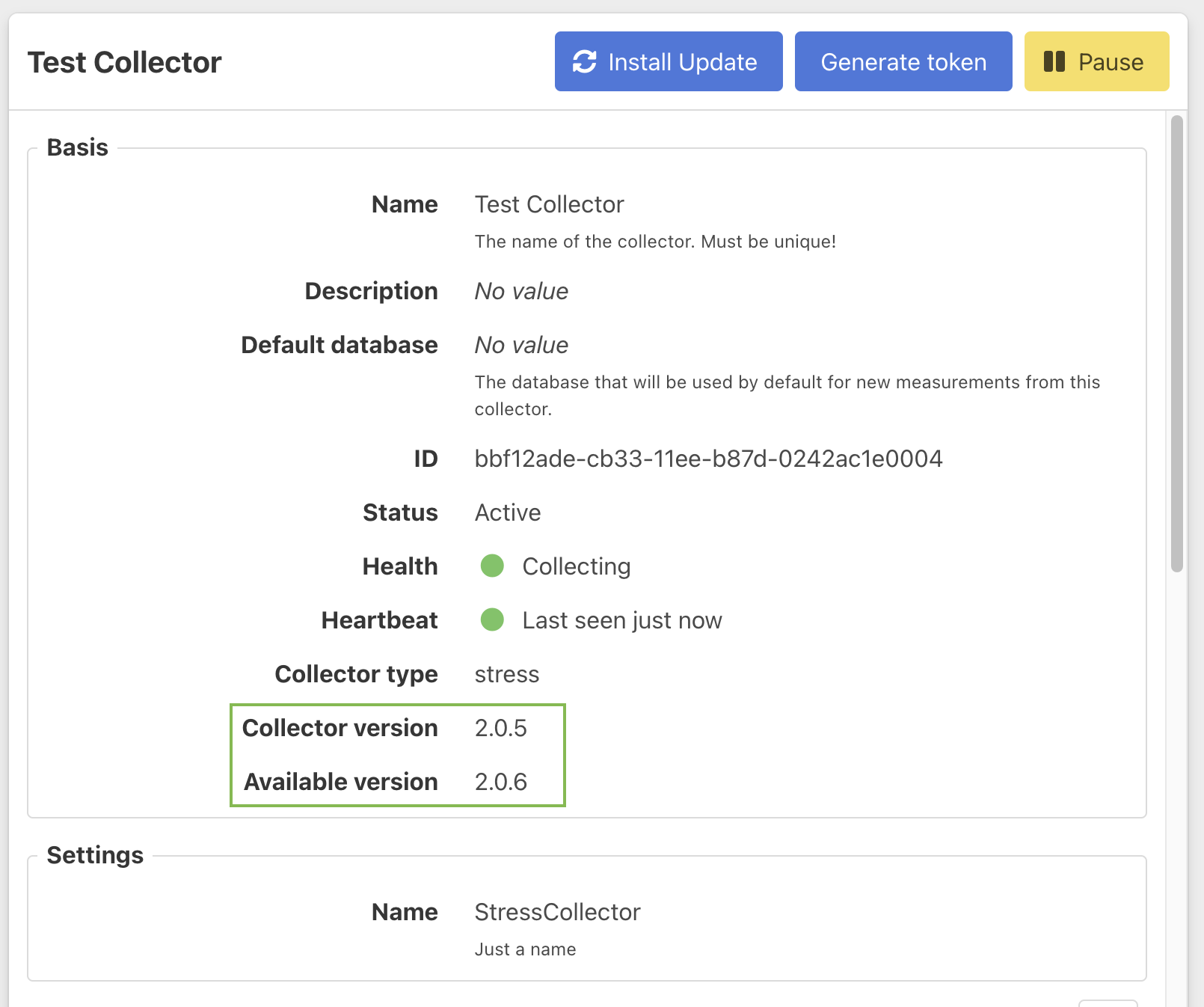
To update a collector, click the Install Update button, and choose to which version the collector should be updated.
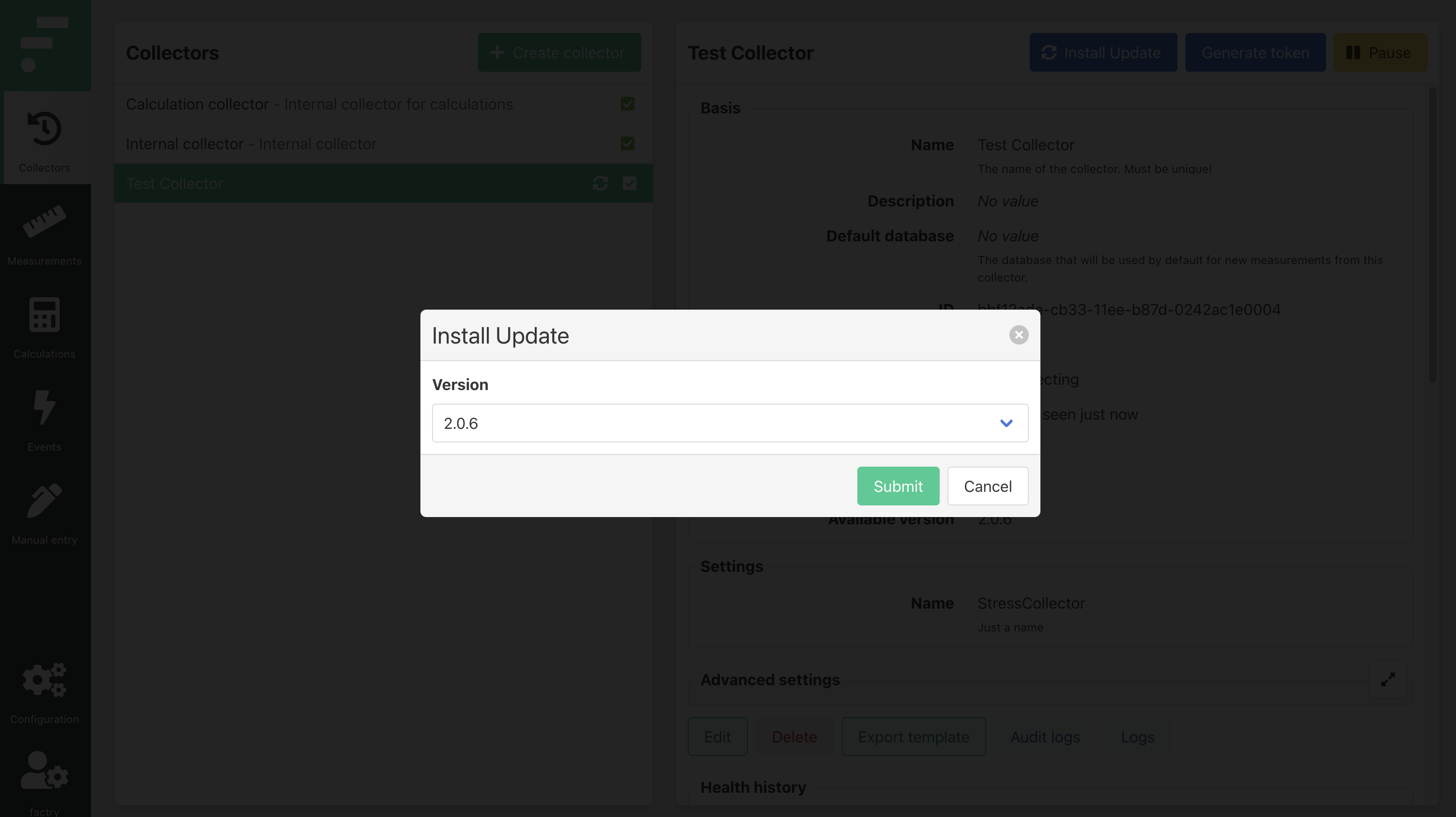
By clicking Submit, the update file is sent to the collector, which will then update itself and restart.
The progress of the update can be tracked in the collector’s health history, as well as in the overview page.