How to manually enter event properties
Once you have configured a manual entry form with the type ‘Event form’ , you will be able to view it in the manual entry form overview if you are member of a Group with appropriate permissions.
Press the eye icon to go to the manual entry form.

This will show all events from the configured event configurations and the properties that are configured. Properties that are editable will have an edit button available. Manual entry properties will have a different color icon.
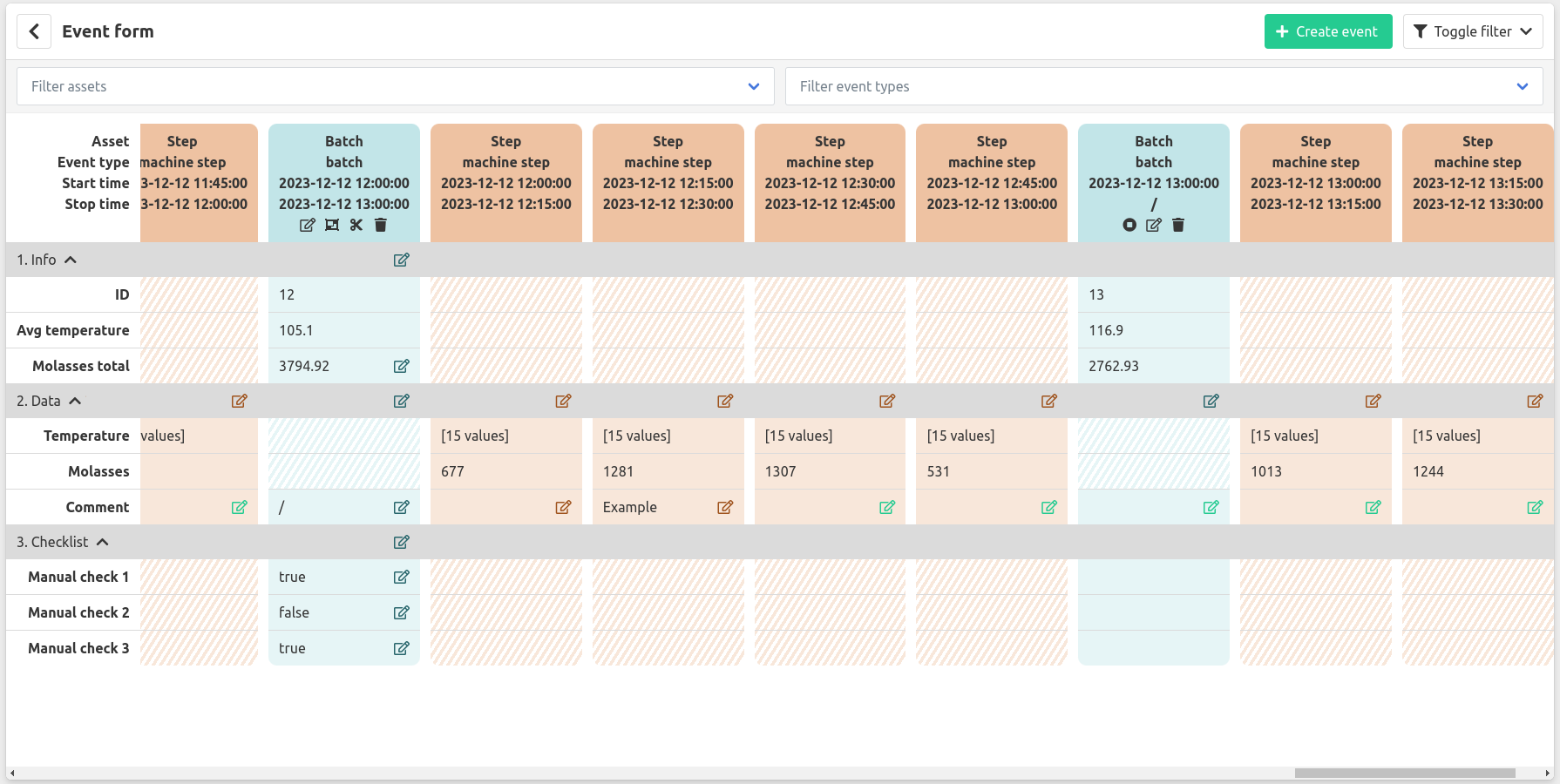
Manual event entry
Only event configurations configured as Editable events can be created/edited/deleted. These actions can only be done on events within the max edit age.
Press the Create event button to start a new event.
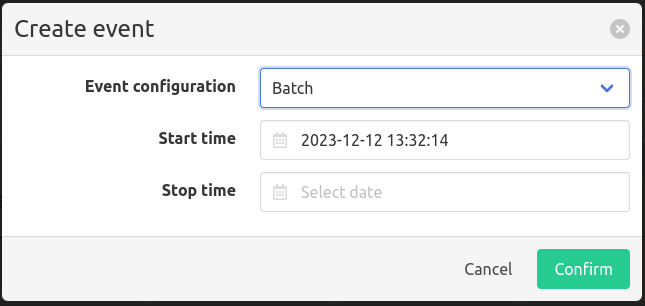
Press the Edit event icon to edit the start/stop time of the event.
The stop the event you created press the stop event icon, this will open the edit event modal with the current time prefilled.
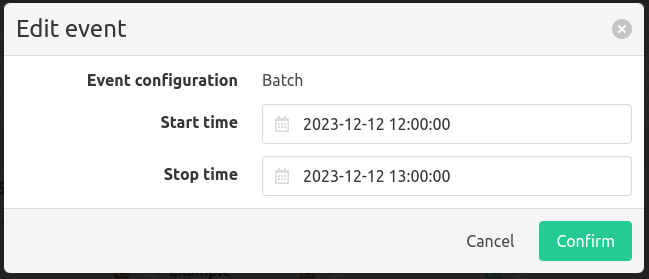
Merging or splitting the events can be done by pressing the corresponding icons if the event has ended.
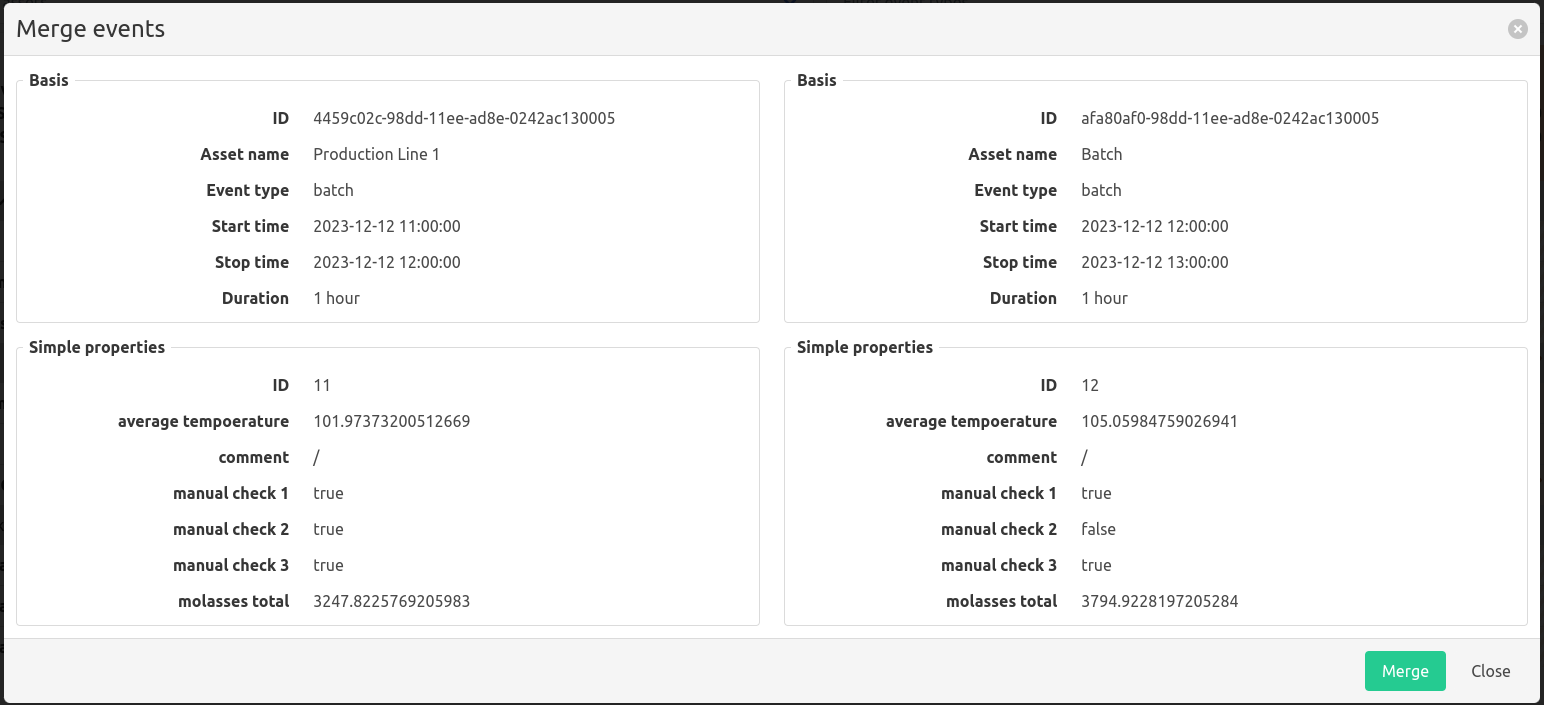
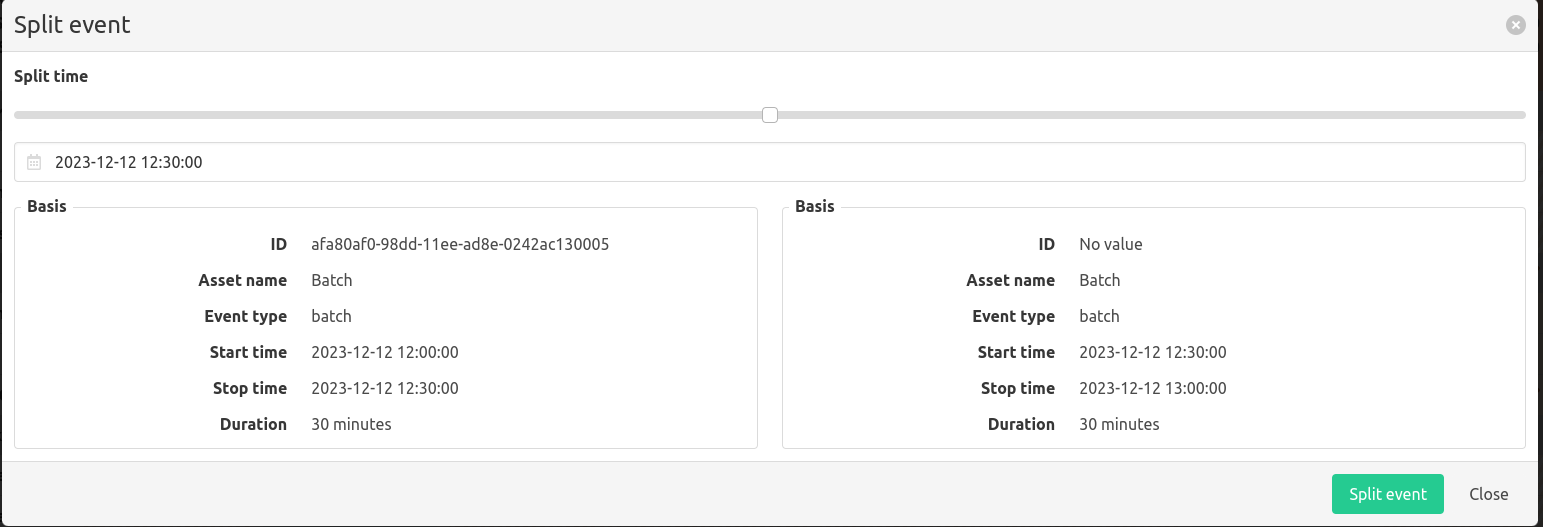
An event can be deleted by pressing the delete icon.
Entering and editing event properties
You can enter data for a property by clicking the edit button, this will open a modal where you can enter the data. If there already is data for the property you can see the history of it.
You can revert to an old value by clicking the revert icon on the right in the history. All history is kept for auditing purposes.
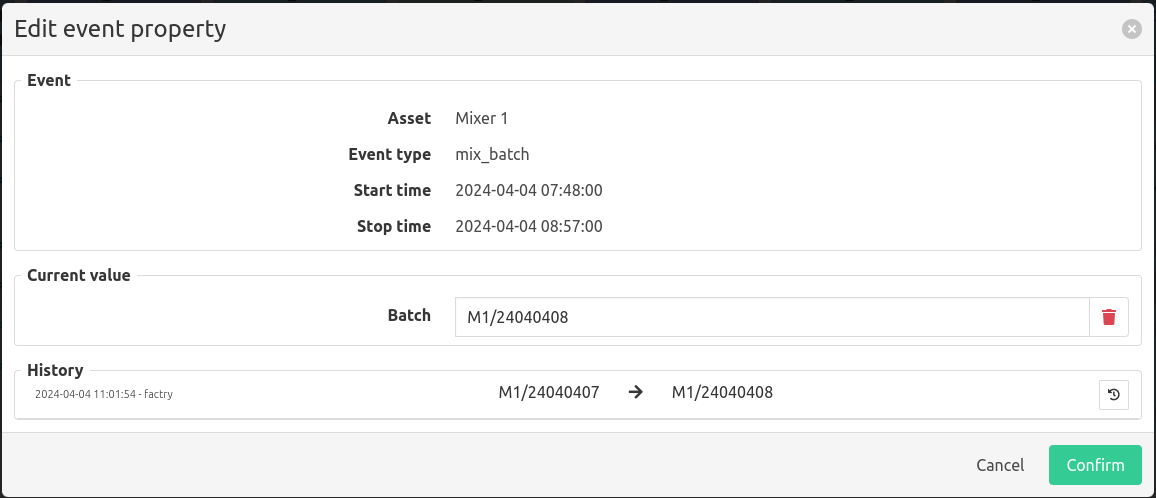
Bulk manual entry
Pressing the edit icon in the group row allows you to enter data for all the properties in the group. It will only create a manual entry for a property if a value is entered.
Periodic properties
Periodic properties can also be entered/edited. It’s possible to remove/edit the value of existing periodic values or add a new value at an offset/timestamp.
If the periodic property is manual, Close (all) properties can be enabled to indicate this is the final entry for this property within the selected event.
To view to periodic data as a graph toggle View as graph. The graph can also be used to preview newly entered manual data before submitting.
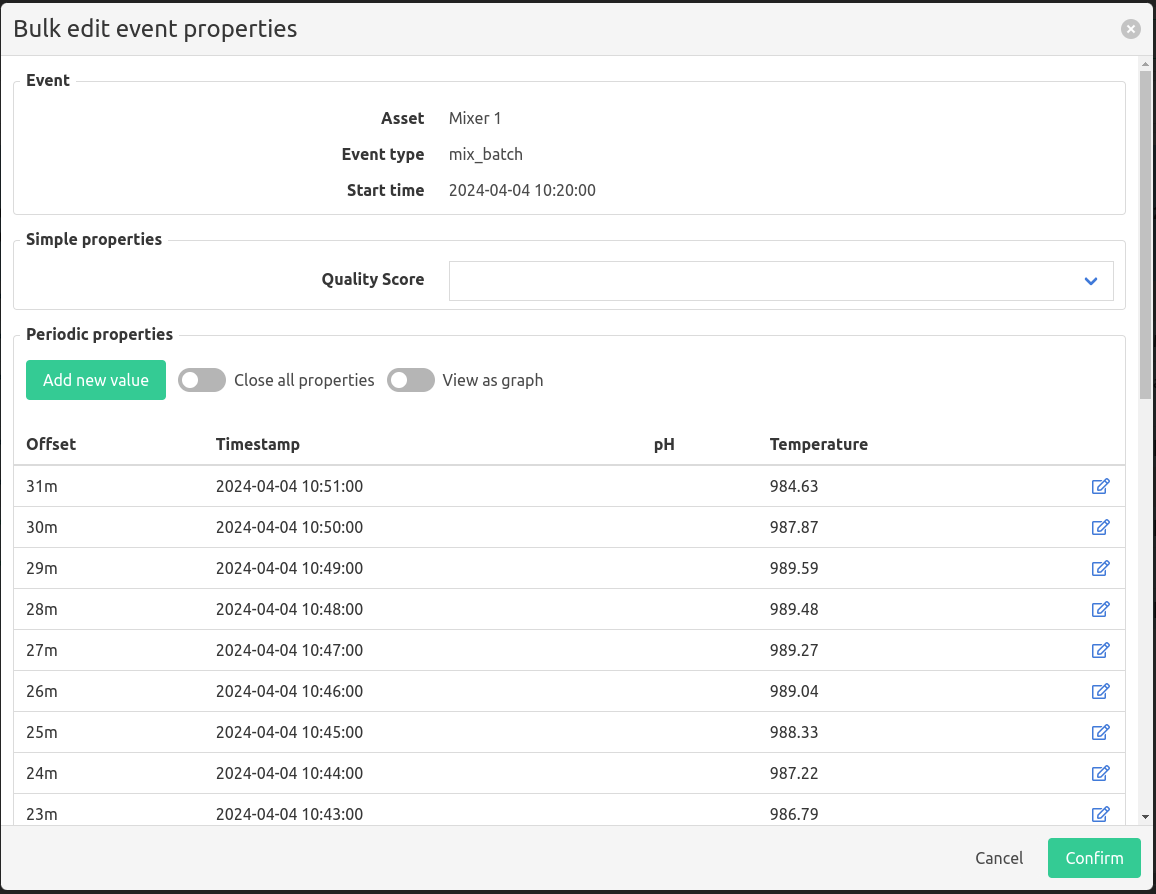
Booleans groups
If a group contains only boolean properties there will be options to select or unselect all the properties.
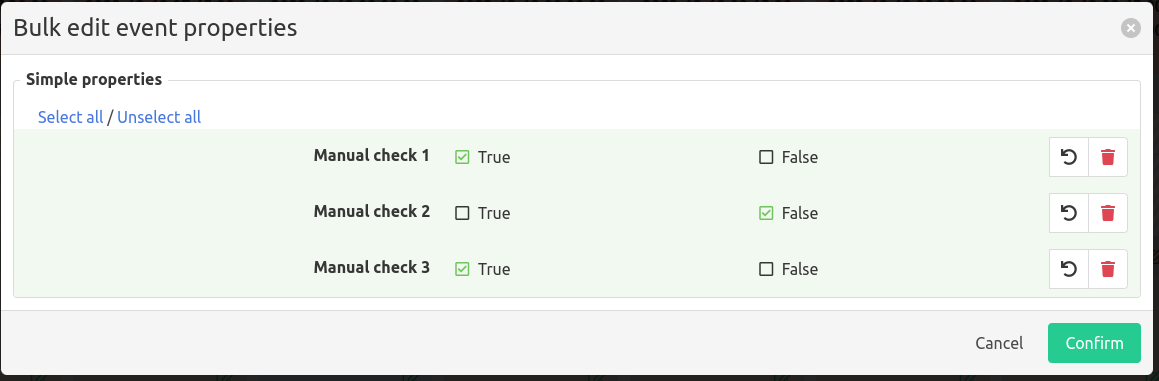
Filtering
You can filter which events you see by:
- selecting a time range, as long as it is within the configured maximum time range
- only viewing open events
- selecting asset(s)
- selecting event type(s)
When filters are active, auto refresh will be disabled.
