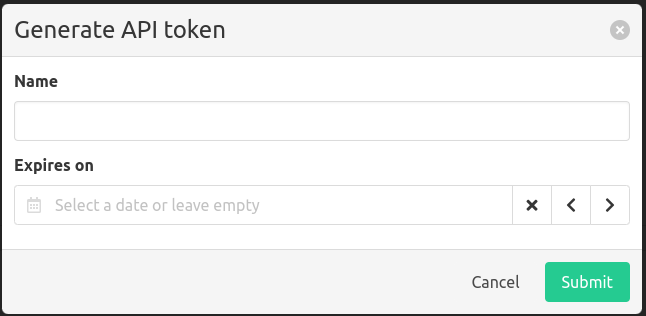Users
Navigate to the configuration menu and select Users under Organization settings.
This will list all the users within the current organization, you can filter by searching or by filtering by user group.
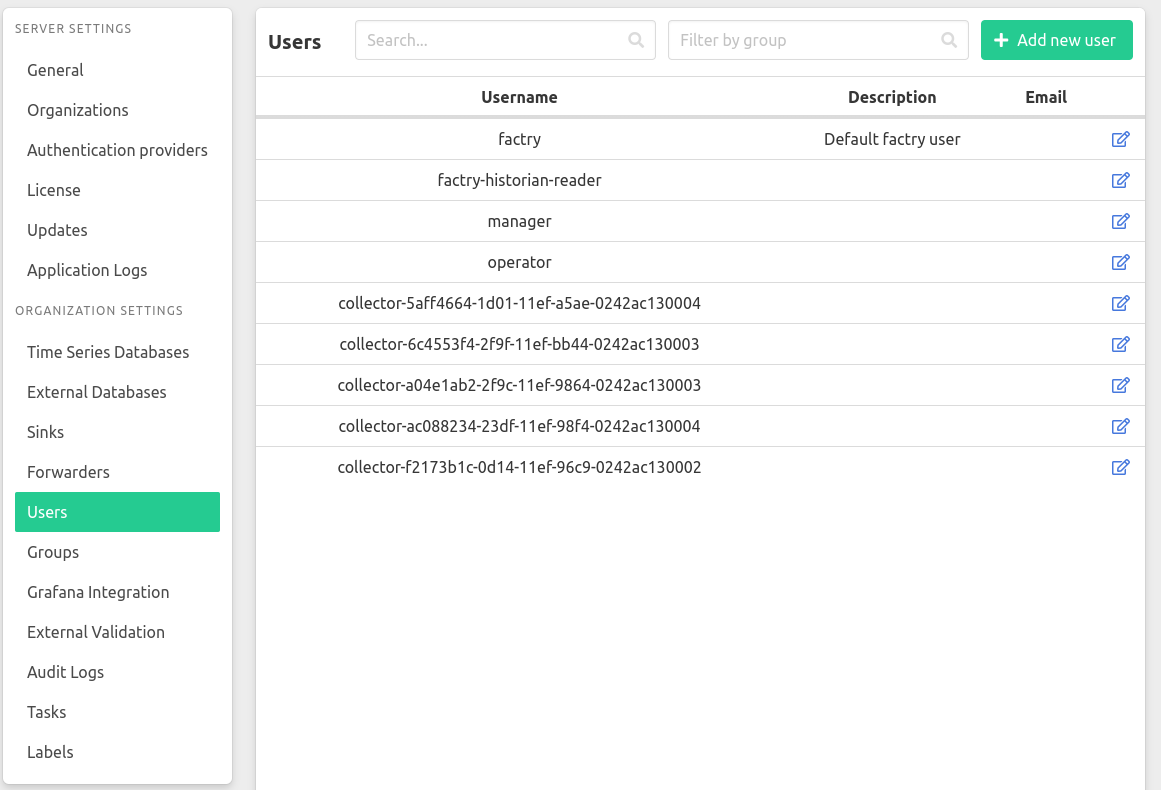
Collector users
For every collector there will also be a corresponding collector user created. These users can not be deleted and can not be removed from or added to a user group.
Create a local user
Click Configuration (bottom left) > Users (left) > Add new user (upper right).
Fill in the user credentials of your choice. The username and password are used to login.
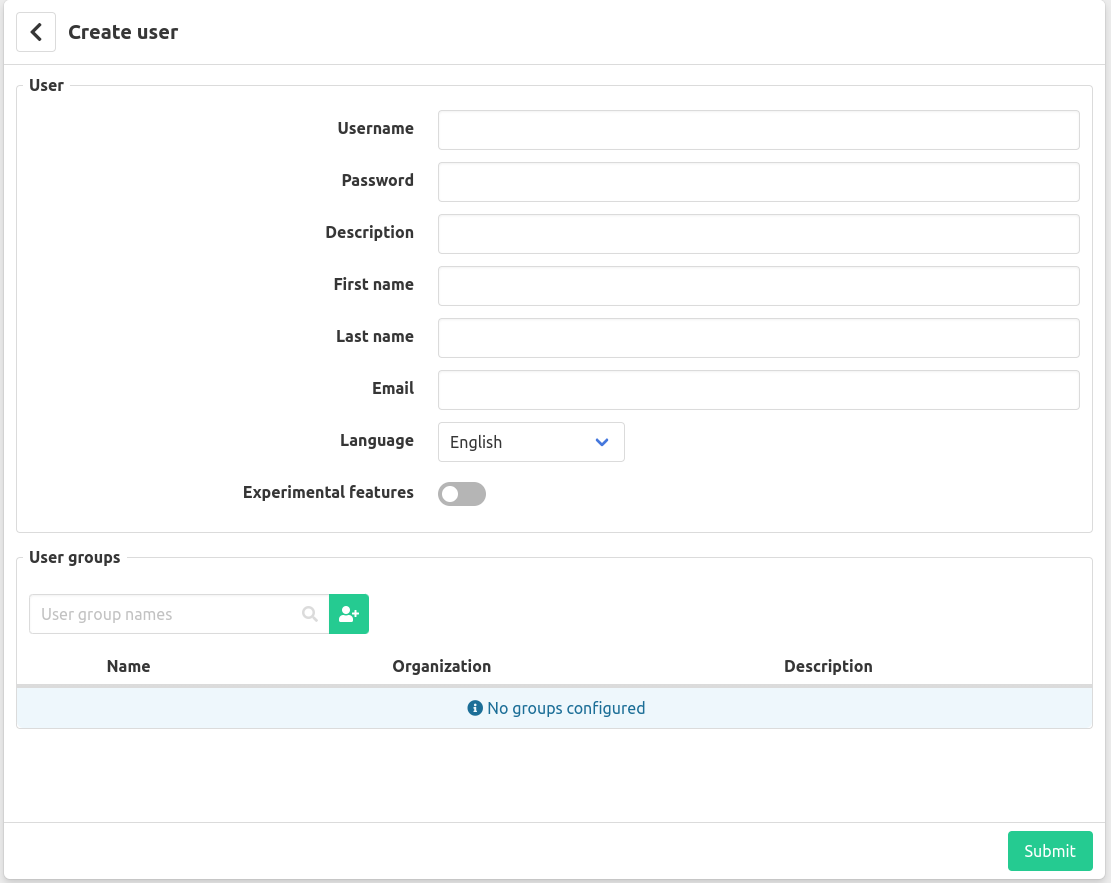
When creating a user you must at least enter a username for that user. All other field are optional
In the subfield User groups you can select the user groups of which the user will be a member.
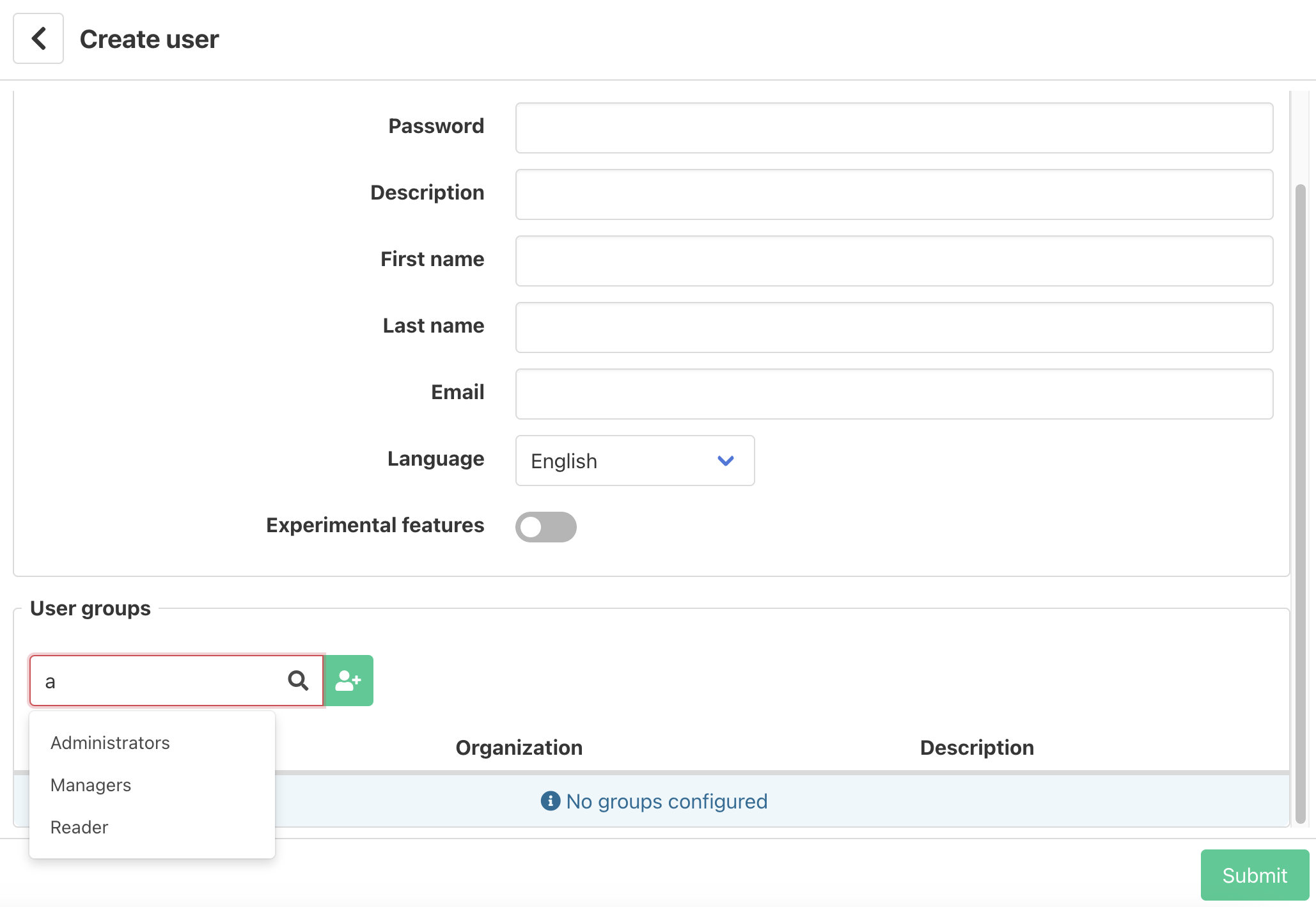
Default groups:
Administrators = have all Historian privileges in this organizaion
Managers = can manage everyting, but can't acces settings, audit logs and user groups
Readers = can view everything, but can't acces settings, audit logs and user groups
Managing a user
Click the edit-icon next to a user to view/edit/delete the user.
Here you can find basic information about the user, which groups the user is a member of and manage the tokens of the user.
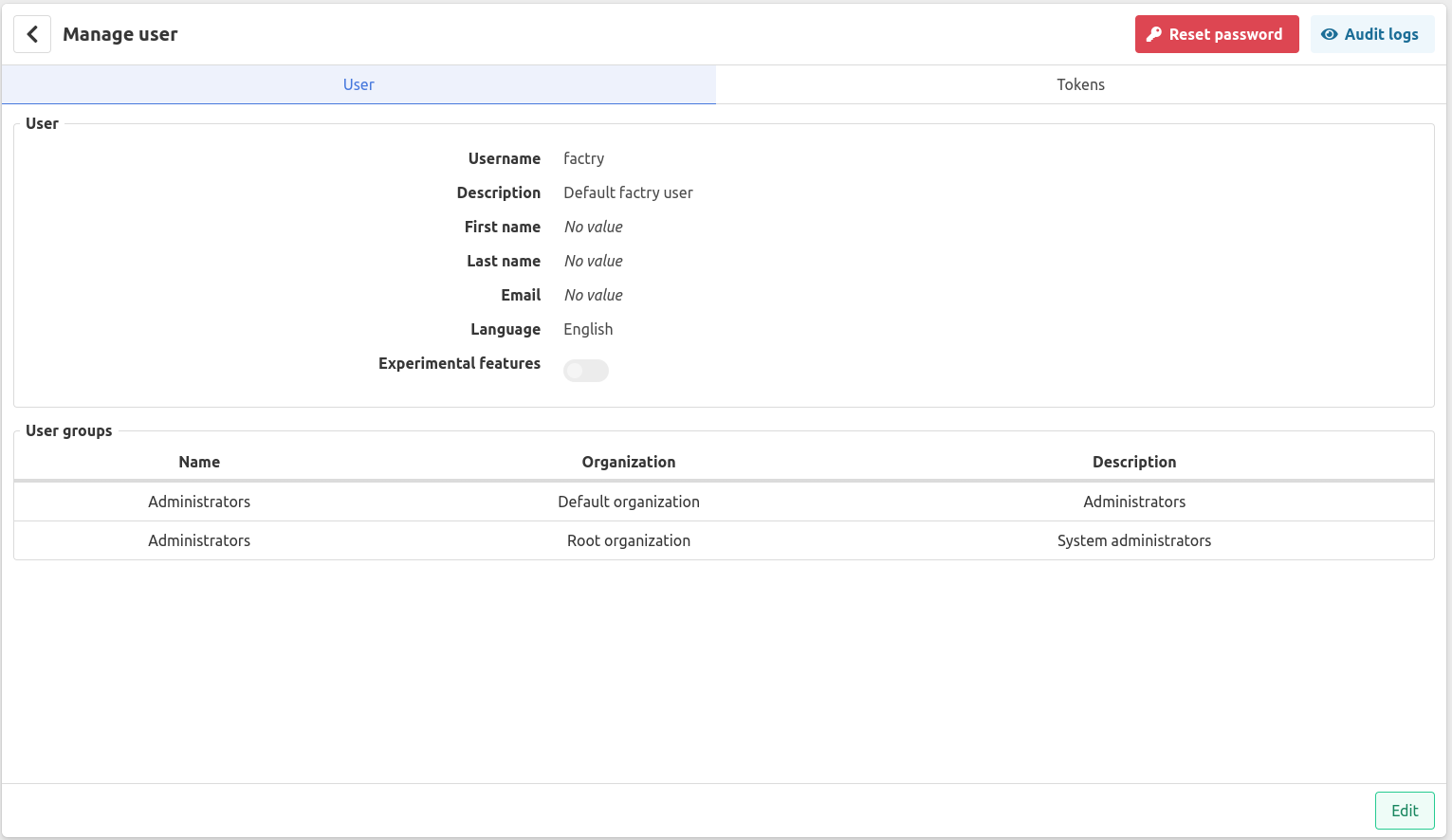
Reset password
Click the reset password to reset a user’s password to the default password “password” and force the user to change that password on next login.
Edit user
From here you can edit all the information of the user besides its username.
User groups
At the bottom of the “Manage User” screen, you can immediately add a user to a group. Simply type the group name in the provided field and select it from the dropdown list. Then, click the green plus icon to add the user to the group. Once finished, press the “Save” button to save the changes.
Tokens
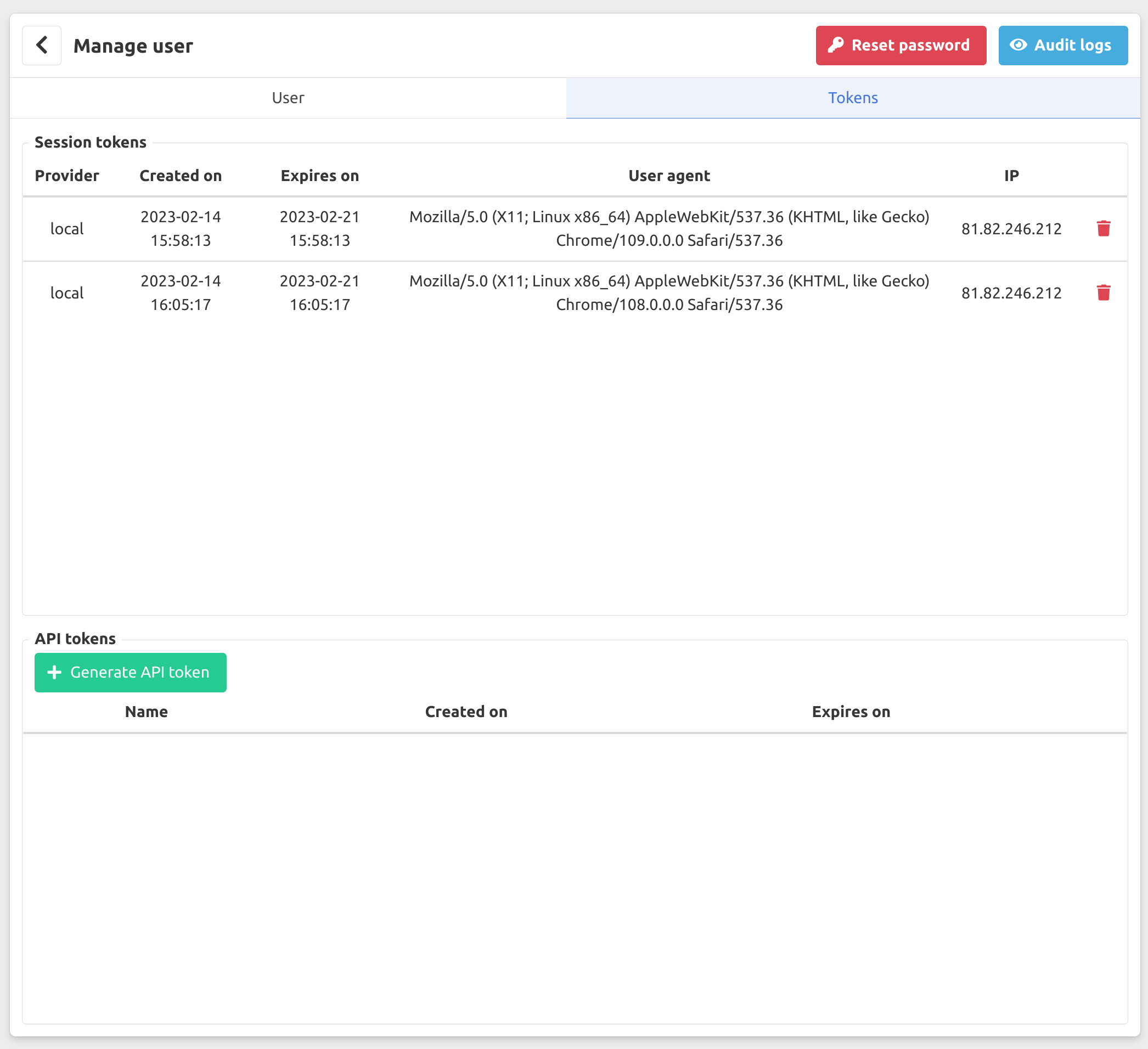
Session tokens
The session tokens correspond with all the active sessions the user is logged in on. Removing the session token will log the user out on that device.
API tokens
API tokens can be used to communicate with the Factry Historian API, the token will have the same privileges as the user. These are the tokens used by the collector users and by the Factry Historian Grafana datasource to communicate with the API.
Generating an API token
To generate an API token press the Generate API token button.
- Enter a name
- Enter an expiration date or leave empty for no expiration date