Introduction
Before being able to setup up any event types, one needs to dispose of an asset model. The asset model is a hierarchical model of the assets that exist within your process. Eventually, the event configurations are organized on top of this asset structure.
This hierarchical tree can have as many levels as necessary to map the physical asset structure existing in the process to the asset model in the Historian. For the asset model to be generic, it does not make any presumptions on what each level in the hierarchy could represent. Hence, the meaning of each level can be differ across different use cases:
- a production plant will typically want to follow the ISA-95 standard to map their assets to the asset model
- a wind farm will potentially want to map their assets using a different organization structure
Creating an asset
In the assets section of the event module, one is able to create an asset structure. To create a new asset:
- Optionally select the parent asset in the tree
- Enter a name
- Optionally enter a description
- Optionally select a parent in the dropdown
Example asset model
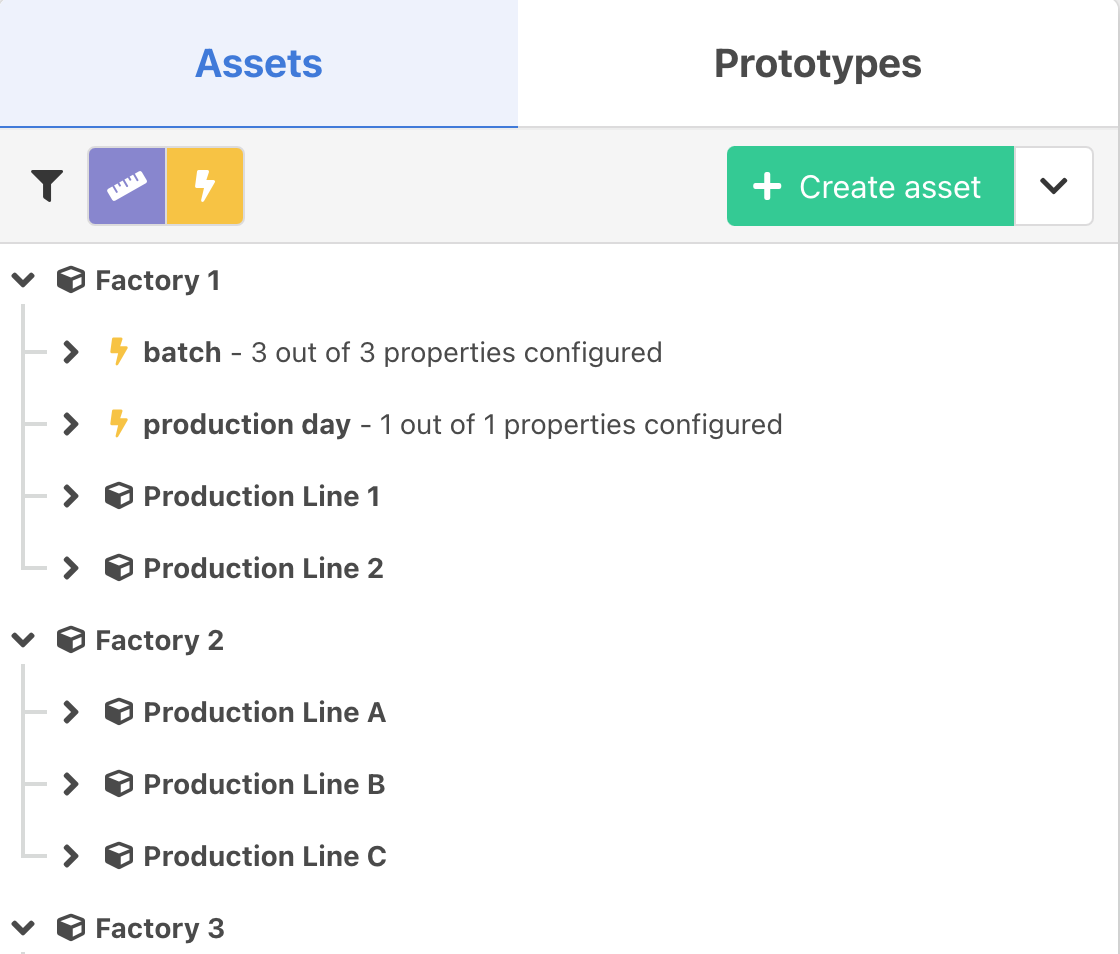
In this asset model, the top-level assets are Factory1, Factory2 and Factory3. Underneath these parent assets, multiple Production Line xx child assets are located. Next to the child assets, some event types like batch and production day are already set up. To do this, one needs to
create event types
and
link and configure
these event types to the according asset. Upon each event type, properties (not visible here) should be configured later on.
Changing the parent of an asset
To change the parent of an asset you can use a drag and drop operation or edit the parent of an asset by selecting the asset and clicking Edit.
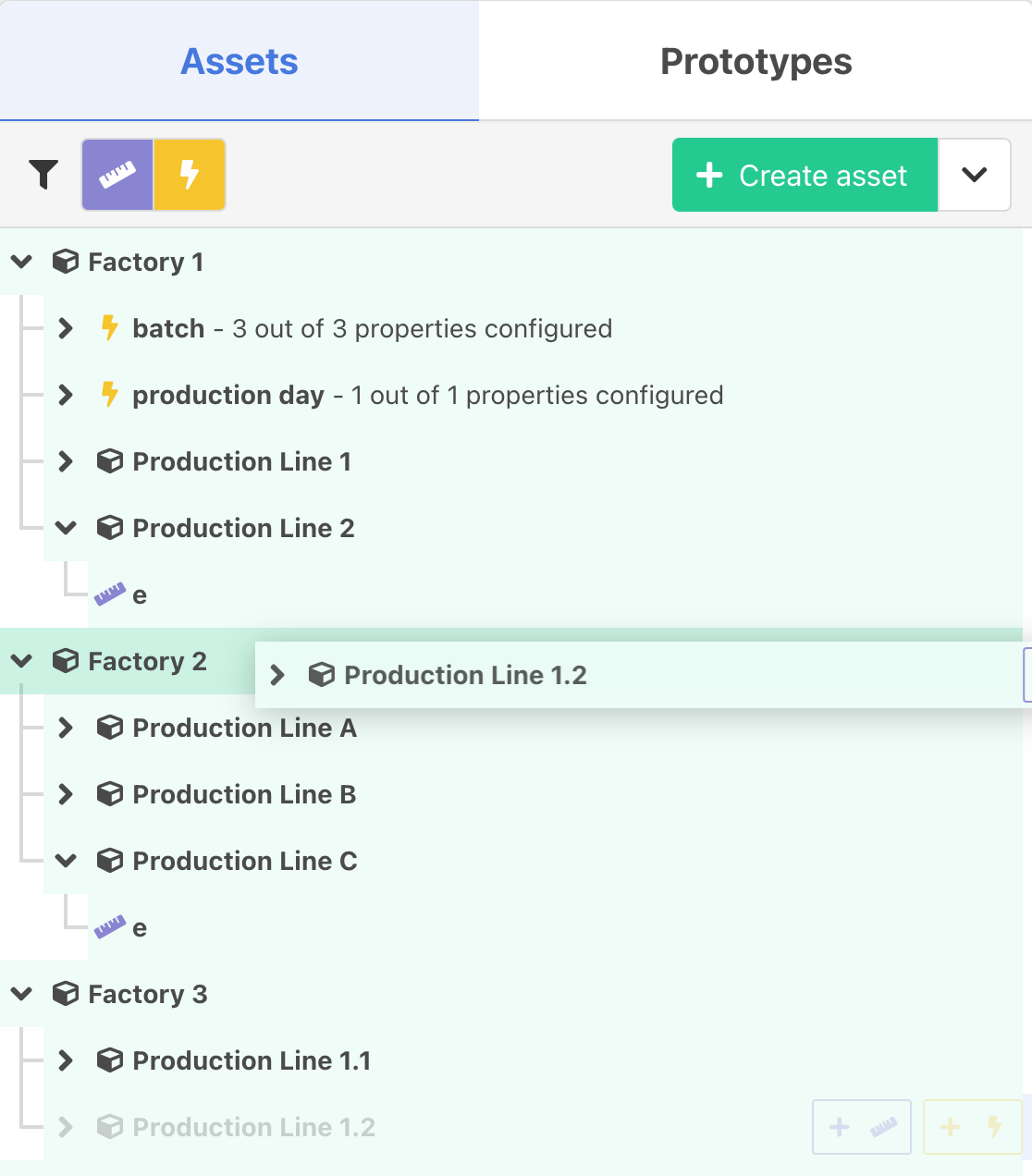
Asset properties
Asset properties allow you to link measurements to an asset and give them an alias.
These properties can be used in our custom grafana datasource , in a manual entry form and as an input for a calculation .
The engineering specifications on the measurement will also be available when using the asset property.
To create an asset property click Add property.
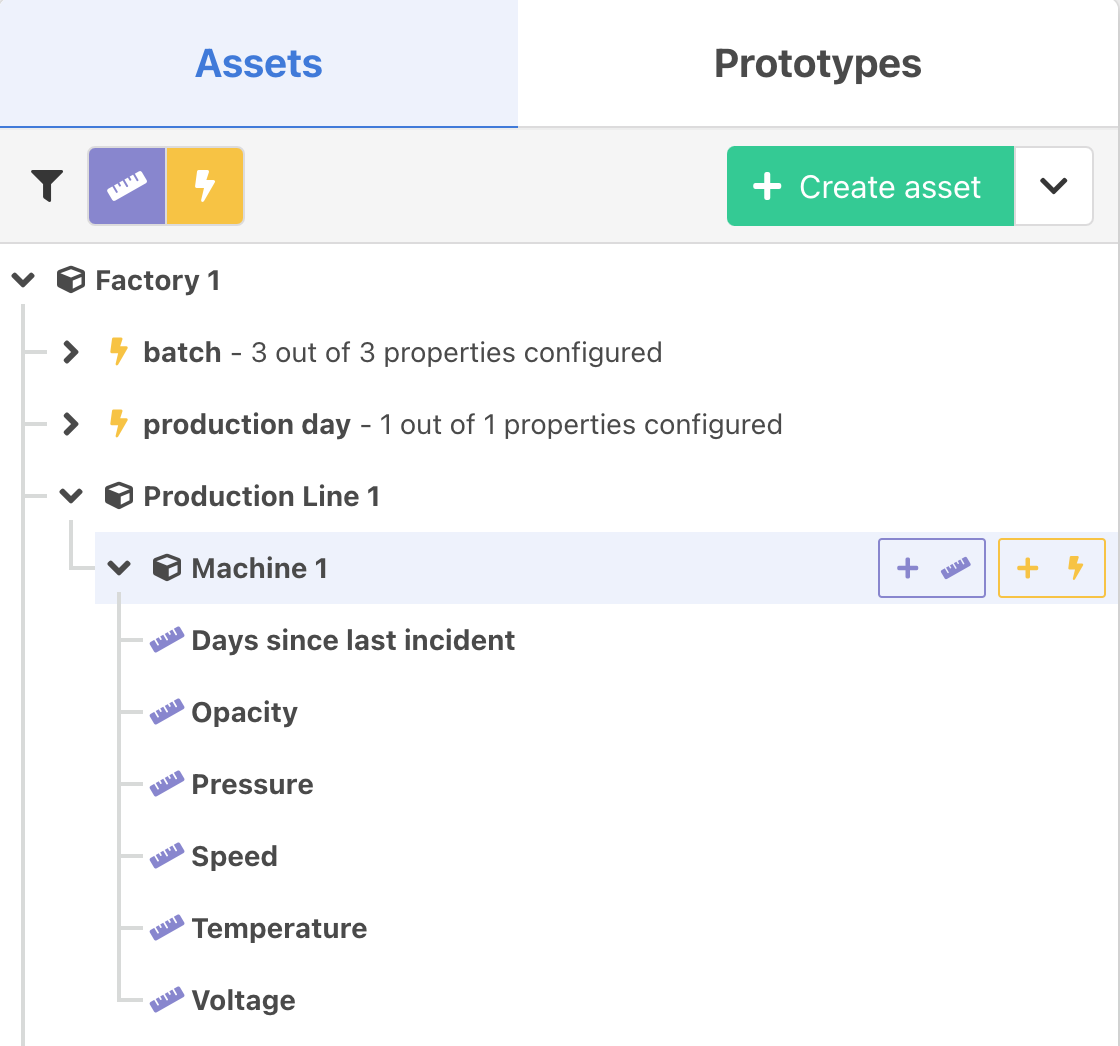
- Enter a name
- Optionally enter a description
- Select a datatype
- Select a measurement
- Optionally enter metadata
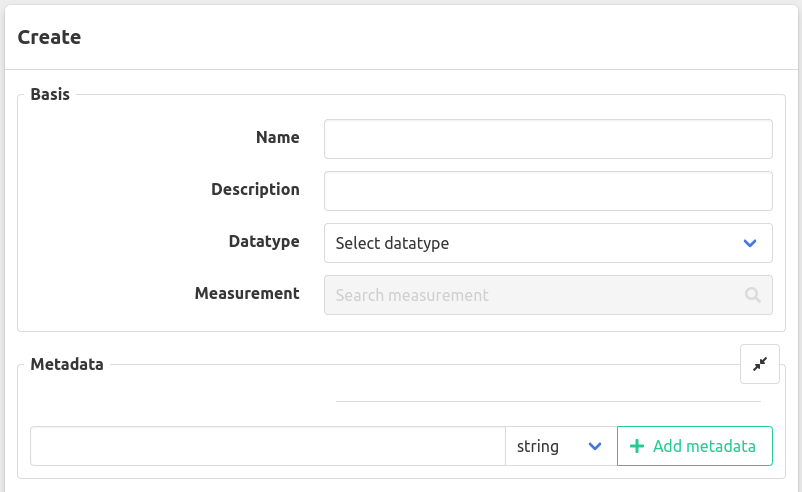
Excel export
To export the asset model to Excel, open the dropdown menu in top right corner of the asset tree next to the Create asset button and select Export to Excel.
This will download an Excel file with the asset model structure and all asset properties.
Excel import
To import an asset model from Excel, open the dropdown menu in top right corner of the asset tree next to the Create asset button and select Import from Excel.
The structure of the Excel file is in the same format as the exported file and is as follows:
- A sheet named
assetscontaining the asset model structure- A column
Importto indicate whether the asset should be imported or not, will import the row if not empty - A column
UUIDto indicate the UUID of the asset, not required for new assets - A column
AssetPathto indicate the path of the asset in the asset tree, separated by\\ - A column
Descriptionto indicate the description of the asset, not required
- A column
- A sheet named
asset propertiescontaining the asset properties- A column
Importto indicate whether the asset property should be imported or not, will import the row if not empty - A column
UUIDto indicate the UUID of the asset property, not required for new asset properties - A column
AssetPathto indicate the path of the asset in the asset tree to link the asset property to, separated by\\ - A column
Nameto indicate the name of the asset property - A column
Descriptionto indicate the description of the asset property, not required - A column
Datatypeto indicate the datatype of the asset property, must be one ofboolean,number,string,[]number,[]string,[]booleanorrawand must match the datatype of the linked measurement - A column
Measurementto indicate the measurement to link the asset property to - A column
Databaseto indicate the timeseries database of the measurement
- A column
Both sheets can contain additional columns for metadata, the name of a metadata column must start with metadata. + the key of the metadata field. For example, if you have a metadata field with key location, you can add a column metadata.location to the assets or asset properties sheet to set the value of this metadata field for the asset or asset property. For each row that has a value for the metadata you fill it in in the following format: {"Value": <value>, "DataType": "<datatype>"}
Examples for all datatypes:
{"Value": "value", "DataType": "string"}{"Value": 123, "DataType": "number"}{"Value": true, "DataType": "boolean"}
When you click Import from Excel, a modal will open where you can upload your Excel file containing the asset structure and properties. Toggle Create missing parents to have the system automatically generate any parent assets referenced in the AssetPath column of the assets sheet; if you leave it off, make sure each parent asset already exists in the tree or is included in your file. Once the upload completes, you’ll see a preview showing exactly how many assets and properties will be created or updated.