Configuration
In order to get started with the Factry Historian Excel Add-in you will need to setup at least one connection to your Historian installation. You will first need to generate an API token in order to connect to Factry Historian. More info on how to obtain this token can be found here .
To use the Excel Add-in your historian configuration must be available via HTTPS with a certificate that is valid and trusted by end-user.
- Click the Factry Historian icon in the home ribbon. A task pane will appear on the right-side.

- Click the
Add connection buttonto configure your first connection.
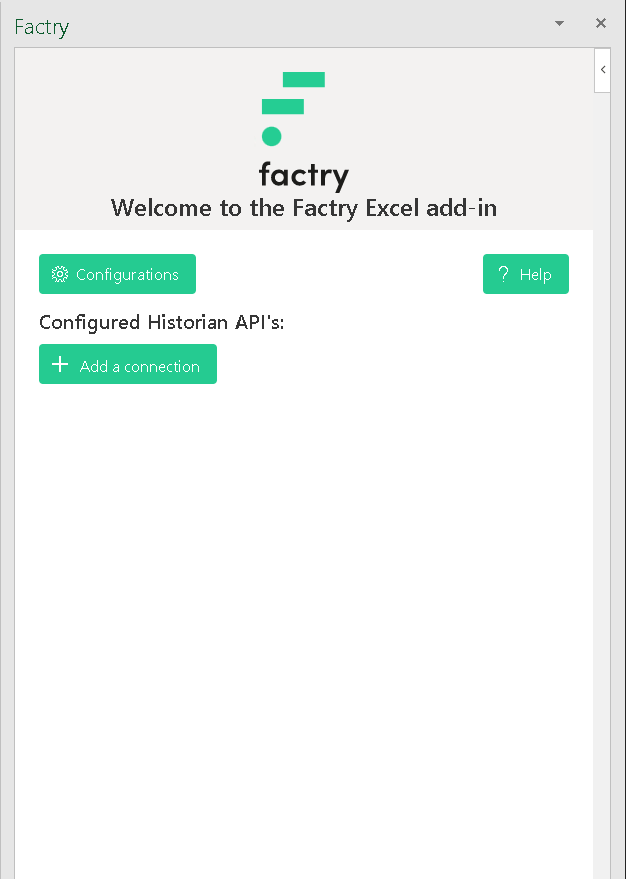
- Enter the connection details for your Factry Historian installation.
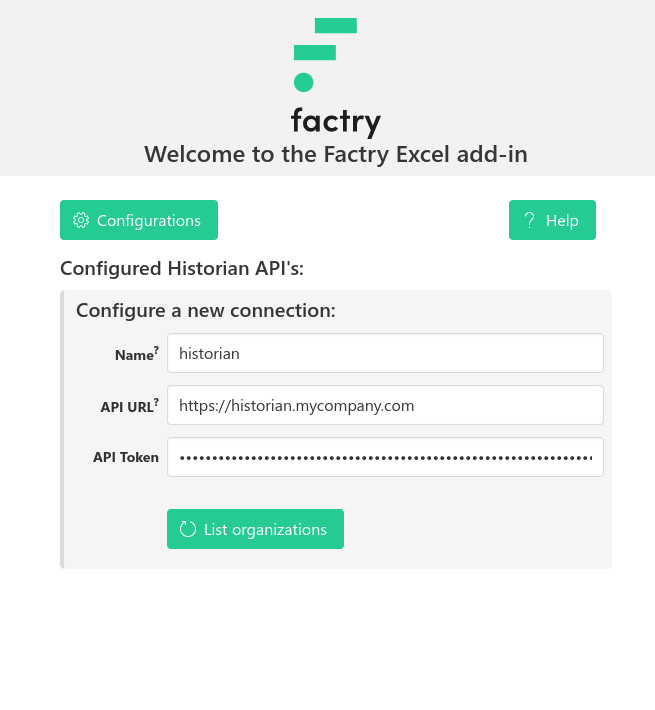
- Click
List organizationsto display the list of organizations available to you and select one from the list.
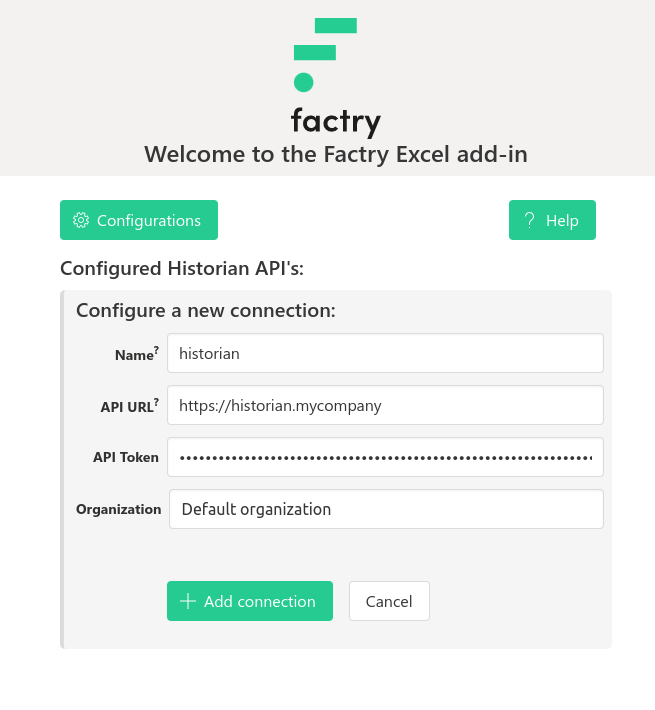
- Click
Add connectionto add the connection. If the connection details are incorrect an error will appear. - Upon success your connection will appear in the list of “Configured Historian API’s”.
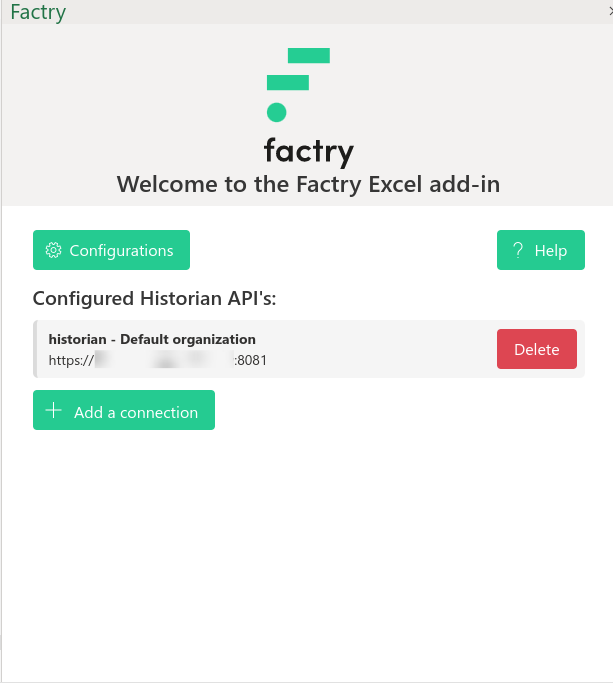
- Click the
Helpbutton to browse the available function the Excel Add-in provides to query data from your Factry Historian installation.