Event property configuration
Once an event has been configured, you can start configuring the properties of the event. Select one of the properties in the asset tree that has not been configured yet.
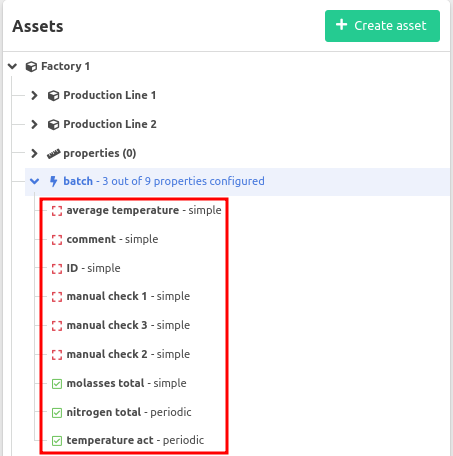
Next, select either historian , external database or manual detection mode.
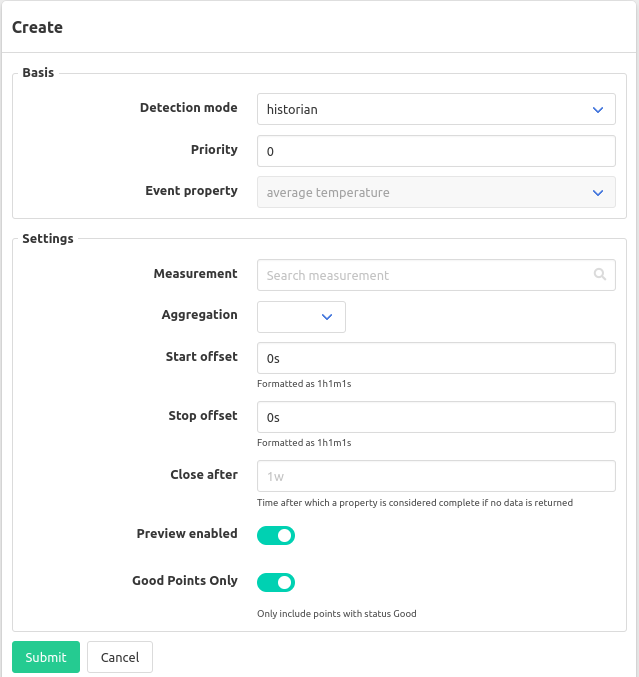
You can optionally set a priority, this determines in which order the properties are evaluated. Priorities with a lower number will be evaluated before priorities with a higher number.
The rest of the configuration depends on the selected detection mode.
Detection mode
Detection mode: Historian
The historian detection mode works by getting the
aggregated
value of a measurement for the time period of the event. An event property is either simple or periodic. A simple event property will return a single aggregated value a periodic one will return a list of periodically aggregated values. For periodic event properties you will additionally need to define an Interval.
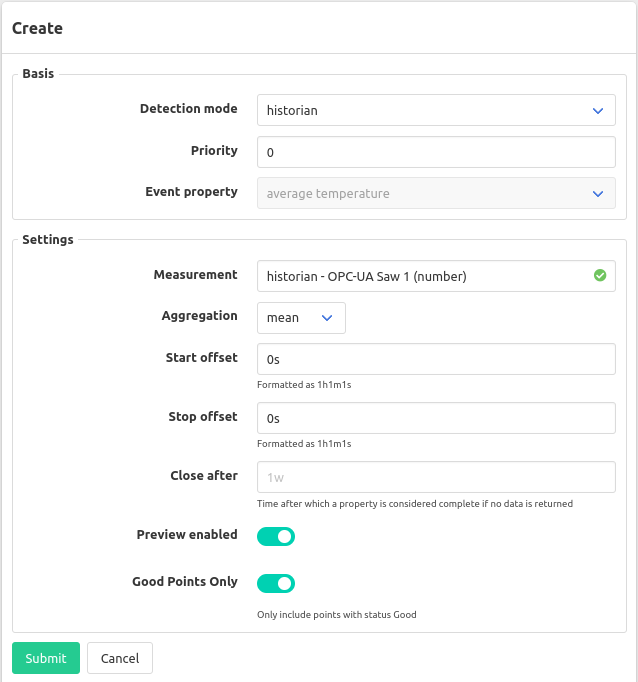
Start/stop offset
Will apply an offset on the start/stop time of the event when getting the value(s) for this property.
Close after
Time after which a property is considered complete if no data is returned.
Preview
To be able to see the properties for an ongoing event you can enable a preview for an event property. This will periodically update the property before getting finalized when the event closes.
Good points only
By default, only points with a status of Good will be used, this option can be disabled to include points without a status or a Bad status.
Detection mode: Manual
When selecting the manual detection mode, the event property will be completed by manual entry. You can optionally configure a list of predefined values in the section Possible values under settings. This offers the possibility of mapping certain values to a more human friendly display name in the manual entry form. To add such a mapping enter the “friendly” name of the value in the input field Add value and click + icon next to it. Then enter the value that should be stored in the database. Below we have an example configuration where we map a number property color to their corresponding colors.
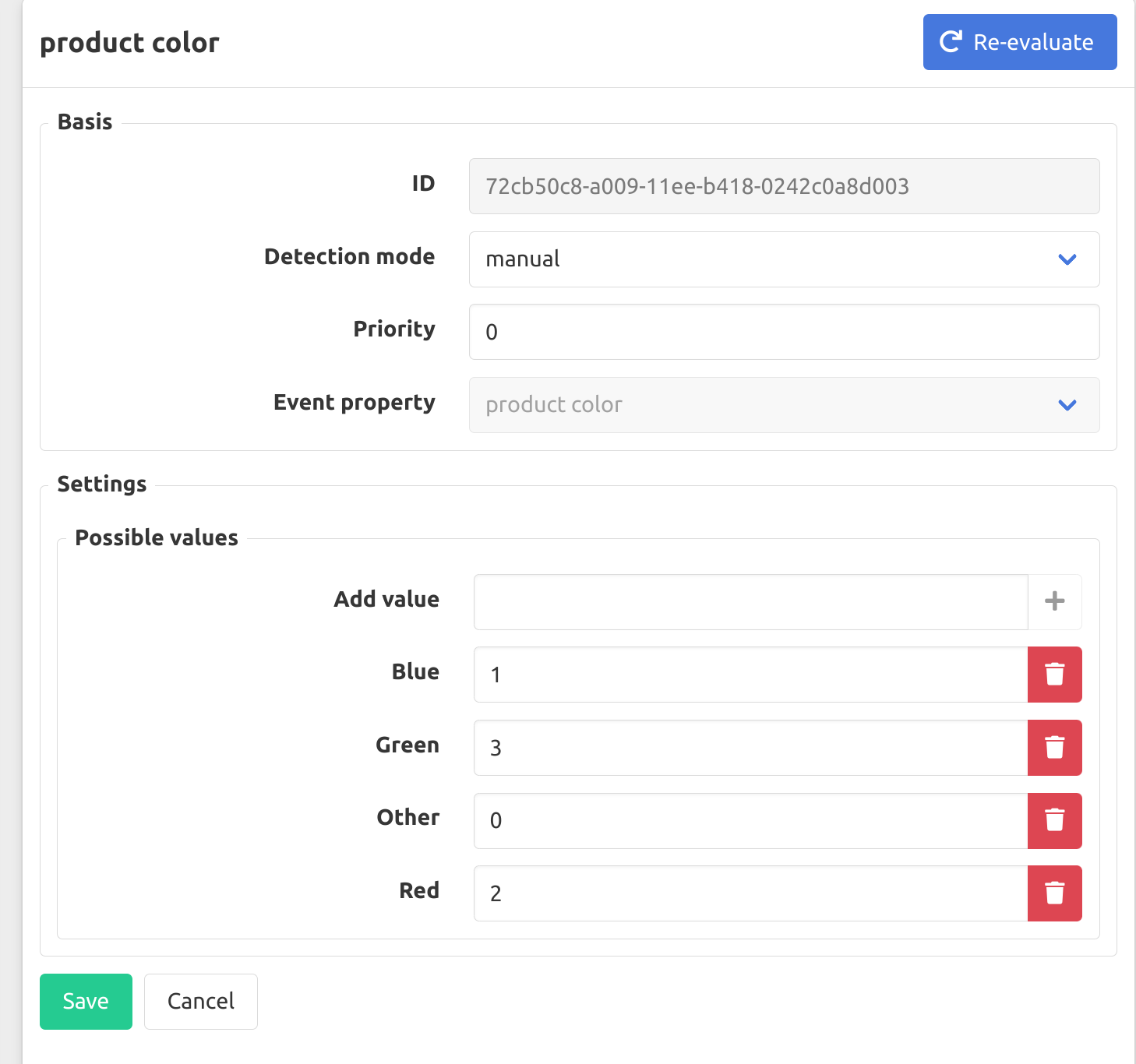
And this is how it would look for a user filling in this property in the manual entry form.
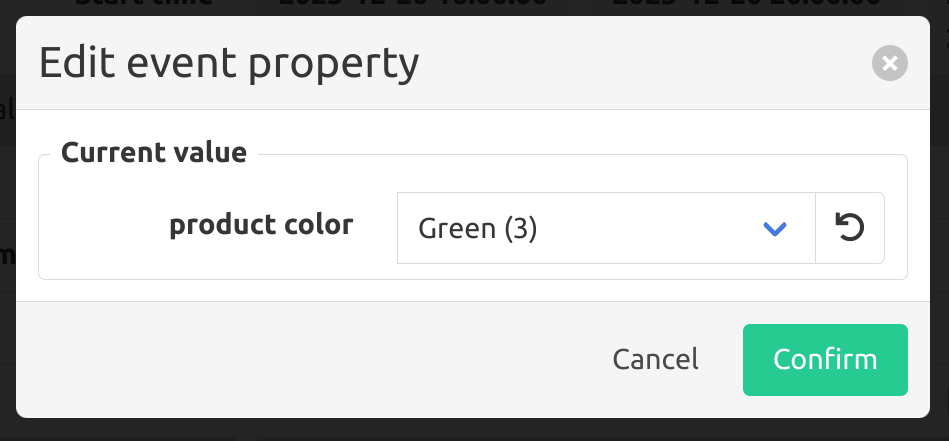
Detection mode: External database
The External database detection mode works by querying the external database for either a single value if the event property is periodic or a series of rows containing a timestamp in the first column and a value in the second column. You can add query parameters in the options to constrain the data being returned. The query parameters can consist of the start or end time time of the event or the value of another simple property for that event. For simple properties we also support the Preview Enabled option.
Given the following database table and configuration:
items_created:
| name | time | value |
|---|---|---|
| Batch1 | 2023-09-01 00:01 | 15 |
| Batch2 | 2023-09-01 00:01 | 20 |
| Batch1 | 2023-09-02 00:01 | 6 |
configuration
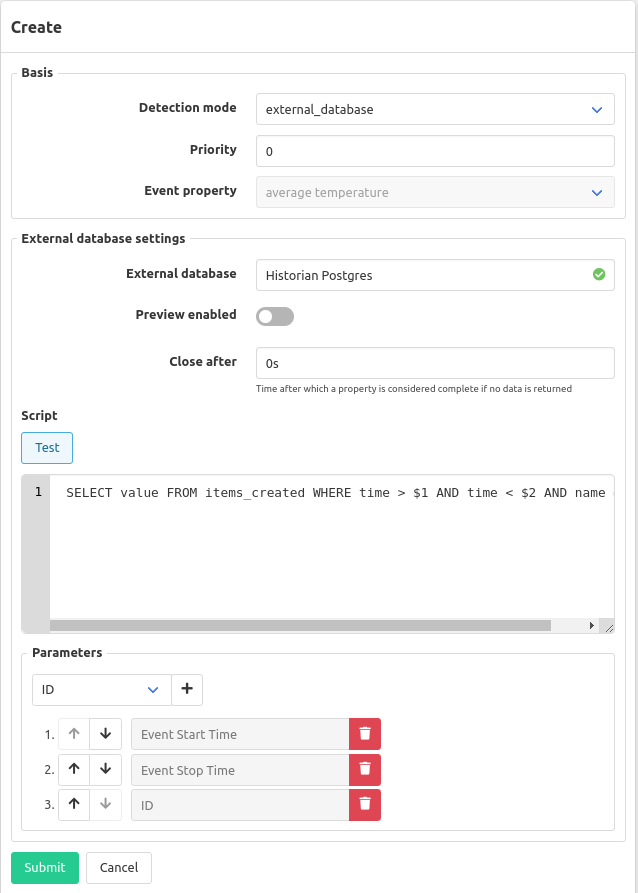
The result for an event with start time 2023-09-01 00:00:00 and stop time 2023-09-01 03:00:00 with batch_id = Batch1 would be 15 and the executed query would have been SELECT value FROM items_created WHERE time > '2023-09-01 00:00:00' and time < '2023-09-01 03:00:00 with' AND name = 'Batch1' .
And example table and query (script) for a periodic property would be:
ph_samples
| name | time | ph_sample |
|---|---|---|
| Batch1 | 2023-09-01 00:20 | 4 |
| Batch2 | 2023-09-01 00:20 | 5 |
| Batch1 | 2023-09-01 01:00 | 6 |
| Batch2 | 2023-09-01 01:00 | 3 |
| Batch1 | 2023-09-01 01:20 | 7 |
| Batch2 | 2023-09-01 01:20 | 7 |
| Batch1 | 2023-09-02 01:01 | 8 |
| Batch2 | 2023-09-02 01:01 | 4 |
Script (query with parameters):
SELECT time, ph_sample FROM ph_samples WHERE time > '2023-09-01 00:00:00' and time < '2023-09-01 03:00:00 with' AND name = 'Batch1'
Would result in a periodic value for the previously mentions timestamp of:
| offset (in seconds) | value |
|---|---|
| 1200 | 4 |
| 3600 | 6 |
| 4800 | 7 |
Re-evaluation of event properties
By selecting an event property configuration and pressing the re-evaluate button in the top right corner, all event properties for that event property configuration will be re-evaluated for the chosen time period.