How to manually enter event properties
Once you have configured a manual entry form with the type ‘Asset property form’ , you will be able to view it in the manual entry form overview if you are member of a Group with appropriate permissions.
Press the eye icon to go to the manual entry form.

This will show all time series manual entries from the configured asset properties.
Depending on the configuration, the properties will be grouped by their
group
or shown in an
asset tree
.
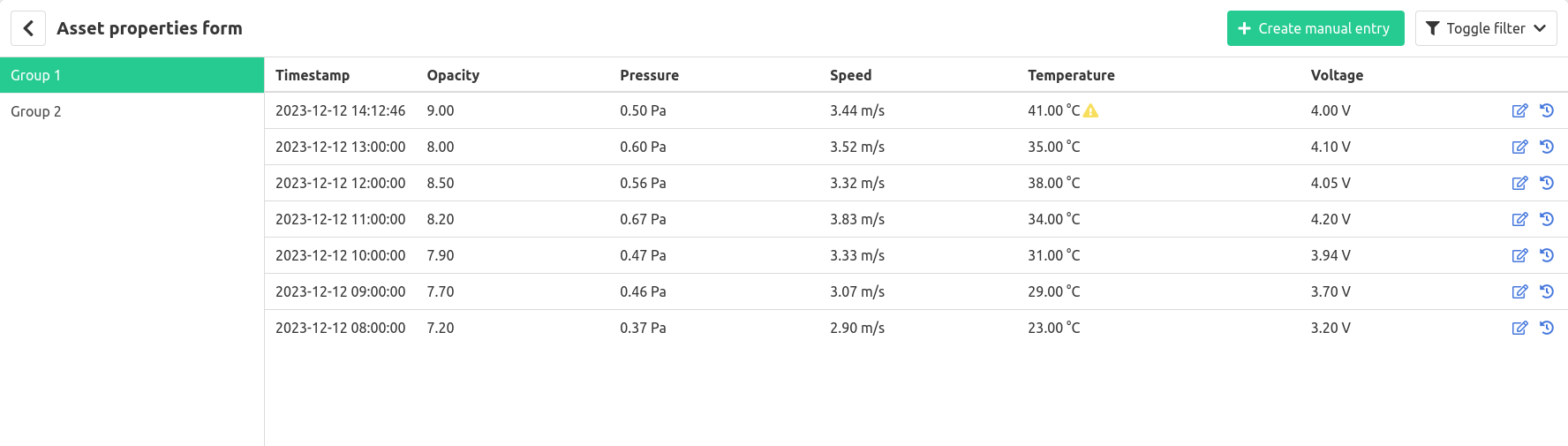
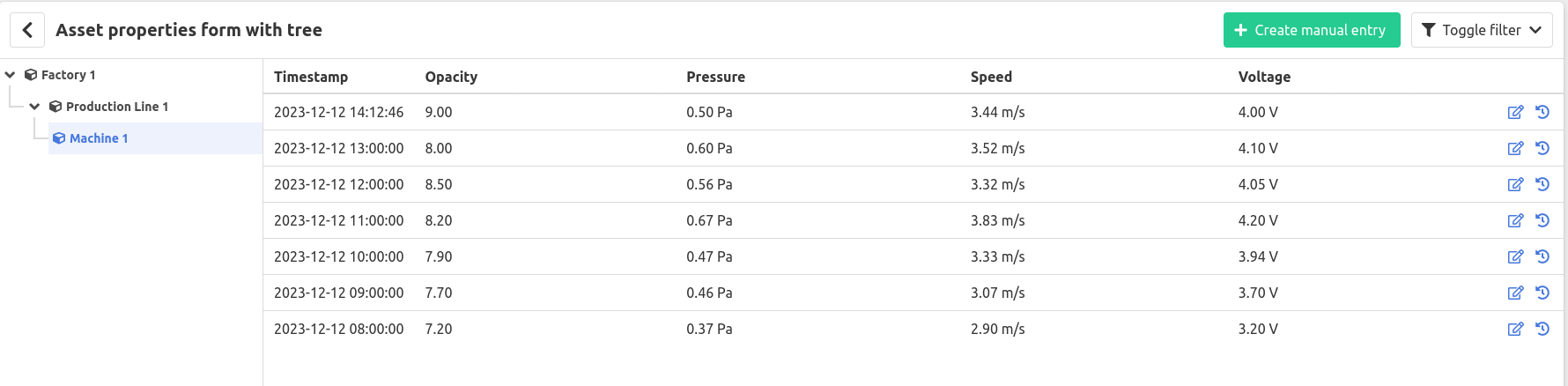
Manual time series entry
To enter new values for the asset properties click Create manual entry.
- Enter the timestamp, by default the current timestamp
- Enter a value for each property, if no value for a property is entered no entry will be created for this property
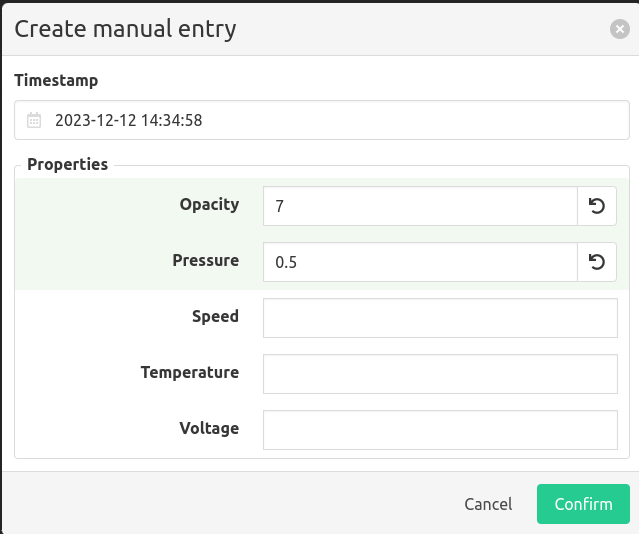
To edit previously entered values press the edit icon on the row.
Only changed values will be updated, a value can be cleared by pressing the trashcan icon. Clearing a value will delete the time series data.
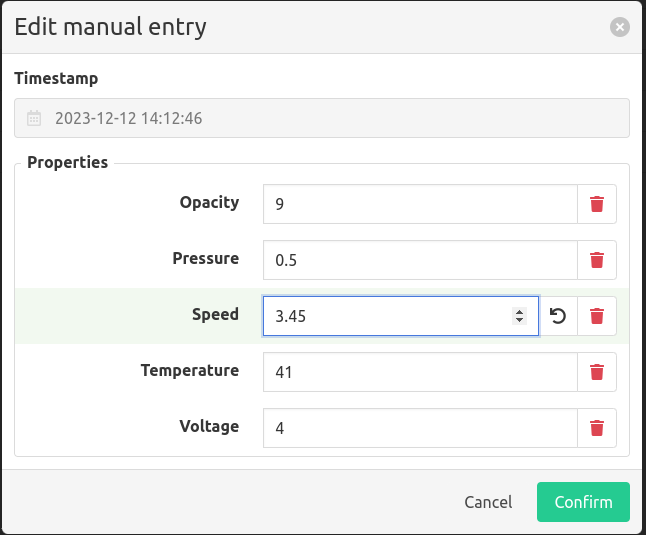
History
To view the manual entry history for a timestamp press the history icon at the end of the row.
A modal will open with a tab for every asset property. Clicking the history icon next to an older value will revert the value to this older value by creating a new manual entry.
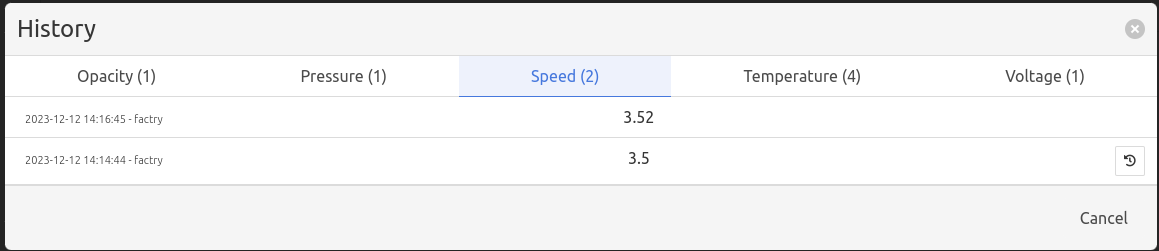
Filtering
The asset properties form can be filtered by selecting a time range. The selected time range has to be within the configured maximum time range

Using engineering specs
If `use engineering specs`` is enabled for an asset property the following will be different, depending on which engineering specs are configured.
- UoM (Unit of Measure) in the overview
- Min and/or max value for numeric values
- Warning icon when a value exceeds the lower or higher threshold